Dashify 1.3.14: Bug fixes
This release of Dashify fixes 1 bug.
🐞 Bug fixes
- Adjusted the fix for the TrackShip button, as the original fix had a mistake.
We make WooCommerce better with each update.
This release of Dashify fixes 1 bug.
This release of Dashify Pro fixes 1 bug.
This release of Dashify fixes 5 bugs.
This release of Dashify Pro introduces 2 improvements.
This release of Dashify Pro introduces 2 improvements and fixes 2 bugs.
This release of Dashify introduces 2 improvements and fixes 4 bugs.
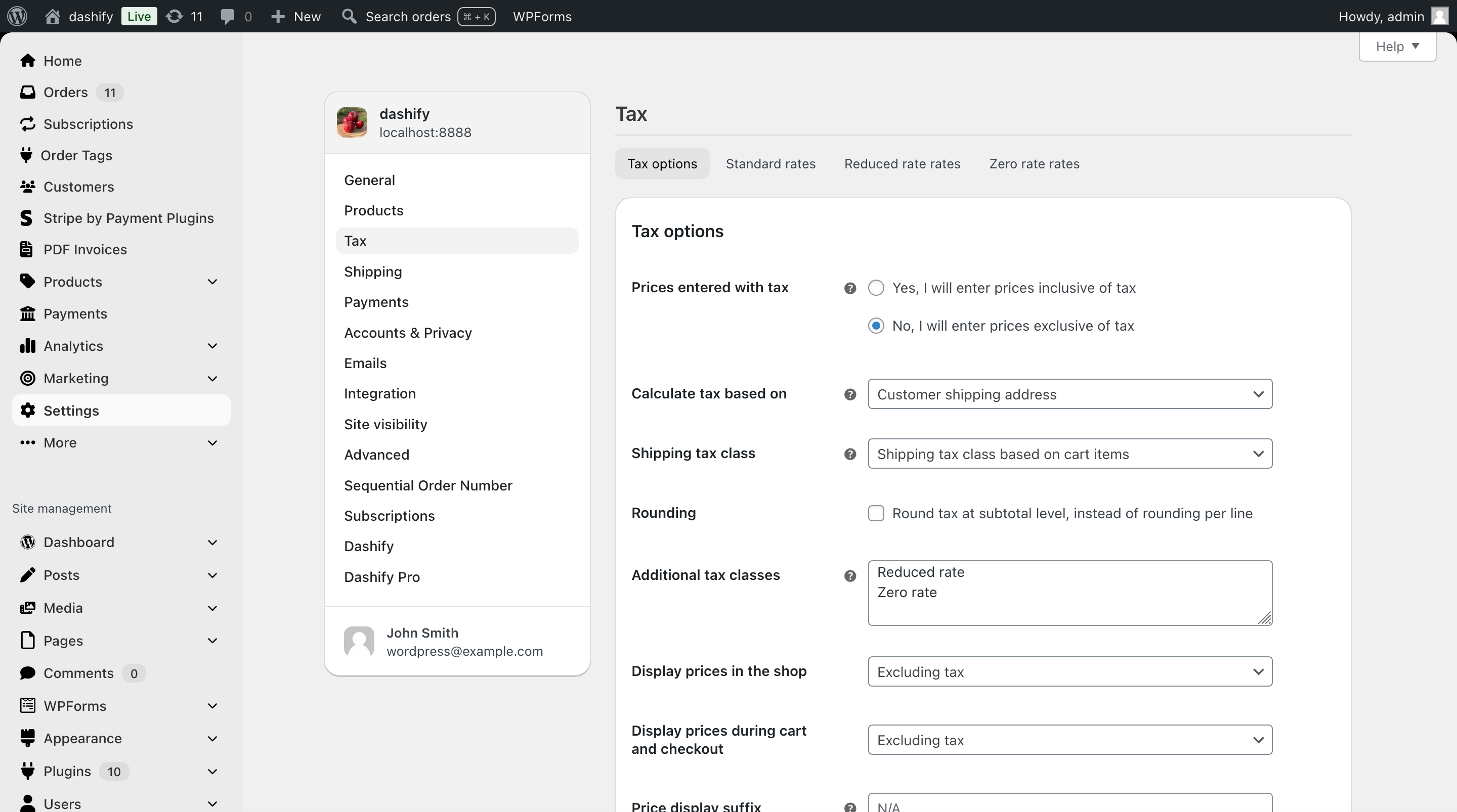

This release of Dashify fixes a few bugs.
This release of Dashify introduces 1 improvement and fixes 1 bug.
This release of Dashify Pro introduces 2 improvements and fixes 1 bug.
This release of Dashify Pro fixes 1 bug.
This release of Dashify Pro introduces 1 new feature! 🎁
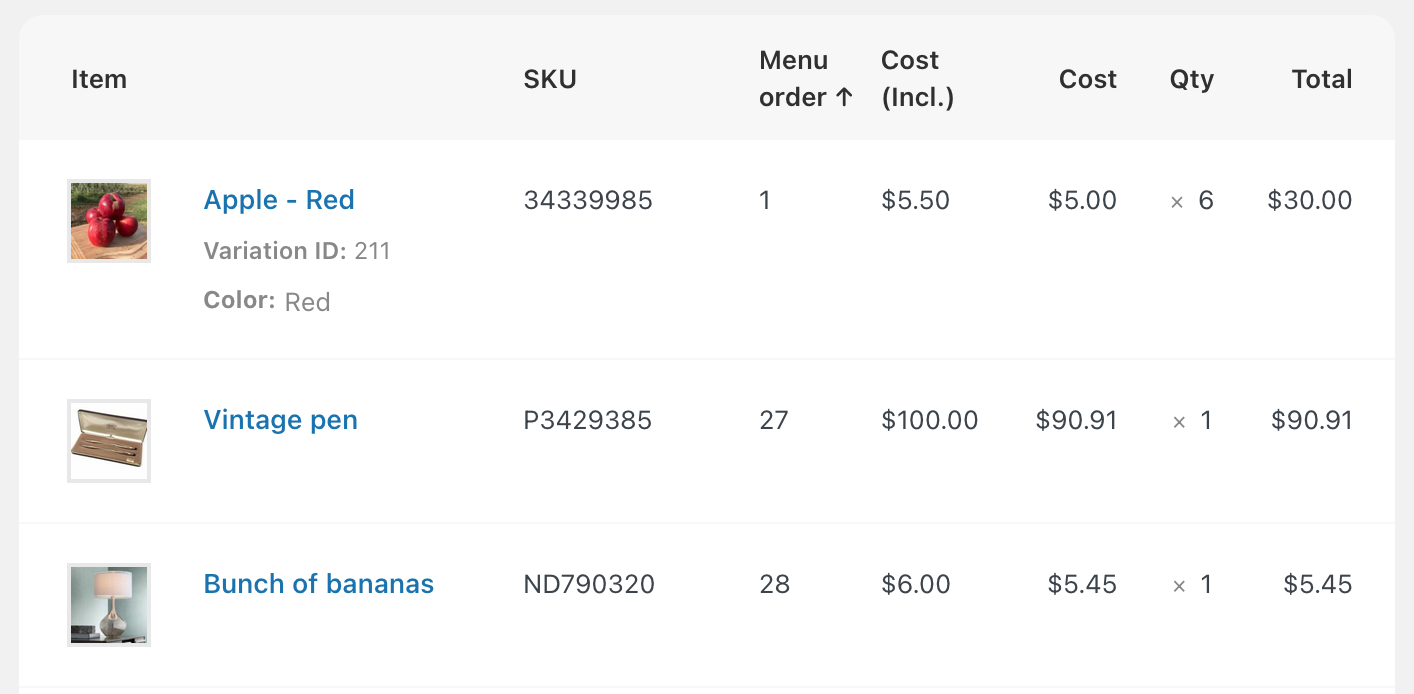
This update requires version 1.3.7 or above of the free version of Dashify.
This release of Dashify introduces 1 improvement ⭐️ and fixes 1 bug 🐞:

This release of Dashify fixes 1 bug 🐞:
Today’s update to Dashify Pro expands what you can search by in the global order search.
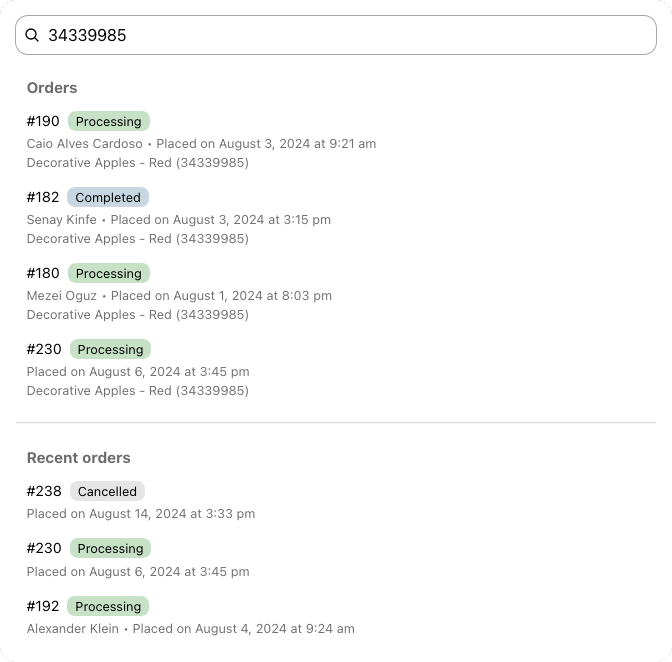
Today’s Dashify update brings compatibility improvements for a number of third-party plugins.

Uninitialized string offset 11.This release of Dashify fixes 1 bug:
Call to undefined function is_plugin_active()This release of Dashify brings 2 improvements and 5 bug fixes:
This release of Dashify fixes 3 bugs:
Until today, Dashify only restyled the order admin pages in WooCommerce. Now, Dashify restyles the product list as well!
This release of Dashify Pro brings us one step closer to a fully redesigned, ecommerce-first admin for WooCommerce.
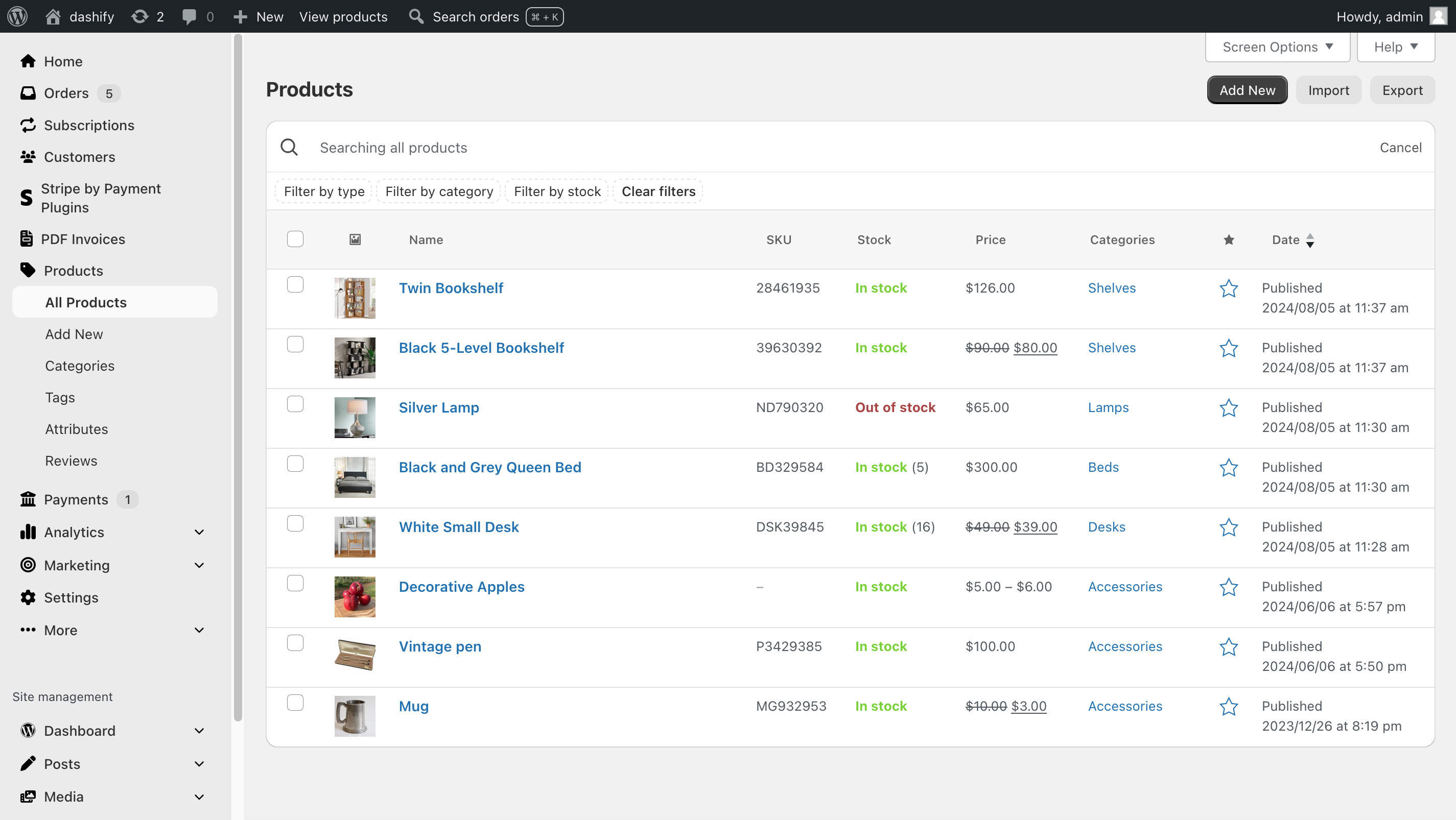
Here’s a breakdown of what you can expect in Dashify free vs Pro with regards to which pages are styled.
The free version of Dashify will style the order list and edit, subscription list and edit, and it will have styles for the side navigation, as well as eventually the top admin bar.
The Pro version of Dashify will style the rest of the WooCommerce admin. Today, it starts with the product list, and soon it will include the coupon list and edit, the settings, as well as the “home” dashboard for WooCommerce which will display key store numbers at a glance. Once those pages are done, we’ll turn our attention to the remaining WooCommerce pages. It takes times to do each one because we want to maintain full compatibility will all the plugins that already exist for the WooCommerce admin. But by being diligent with compatibility, we hope to make Dashify a must-have for any store on WooCommerce!
If your WordPress admin is set to a language other than English, you may have noticed that Dashify’s custom navigation didn’t fully support it. Some icons may have been missing, and the formatting may have been off.
With this release, Dashify’s admin navigation is now compatible with all WordPress languages. If you’re using the admin in another language, the menu items for WooCommerce—and any other plugin—will be in that language in Dashify’s navigation.
🐞 We also fixed a small bug where the “Add New Product” menu item wasn’t highlighted if using the new WooCommerce product editor.
Today we release an exciting addition to Dashify. Both free and Pro versions of Dashify get a new admin navigation menu—one that is designed for WooCommerce.
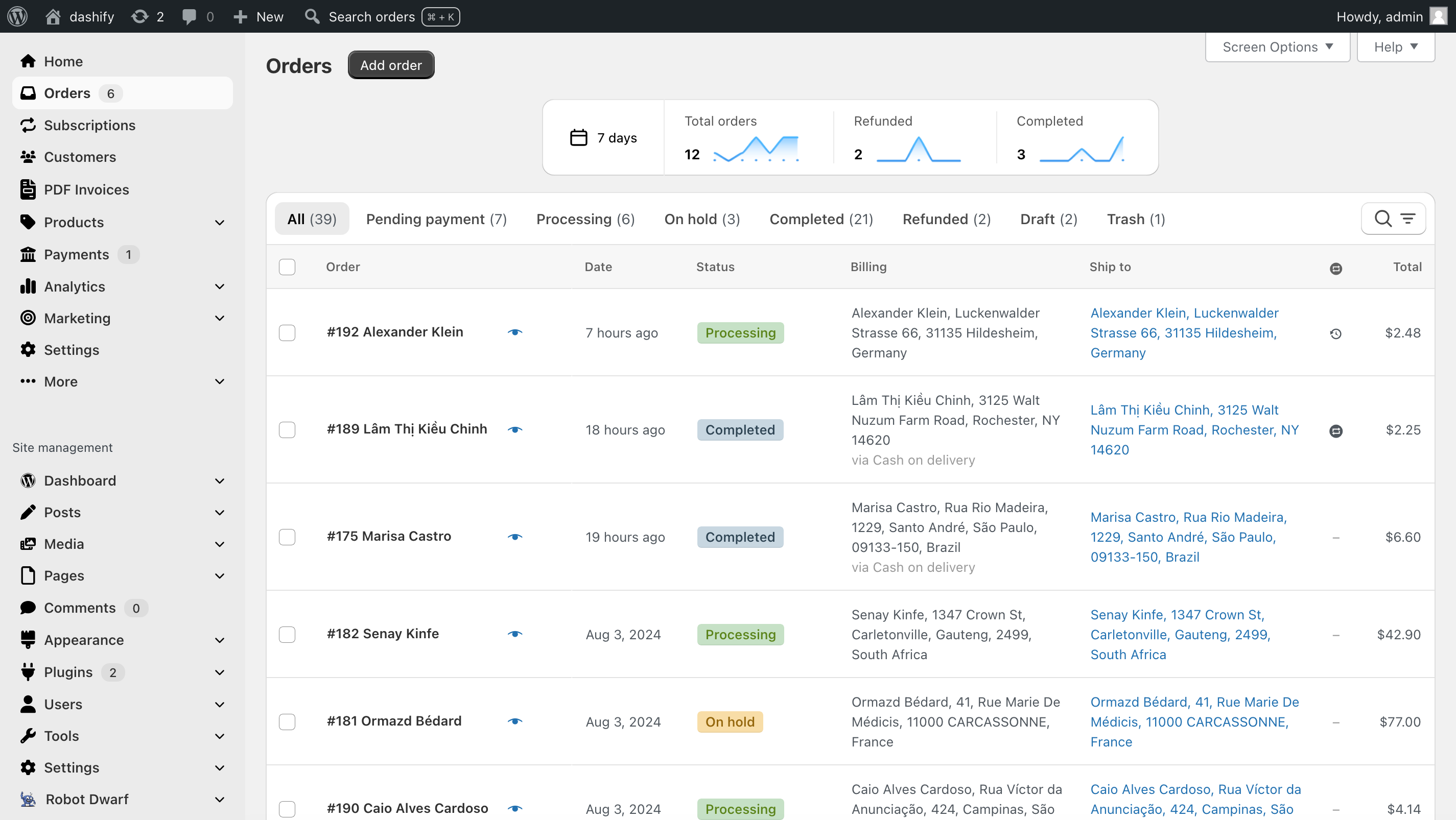
Without Dashify, WooCommerce appears as a menu item somewhere in the middle of the admin navigation, and many important links such as Orders are hidden inside a submenu. This makes sense for sites where the store plays a small part, but it doesn’t make sense for sites which are primarily ecommerce stores. Store managers have to ignore many of the menu items that are not relevant to them.
Now with Dashify, that problem is solved—in two different ways.
We designed this with compatibility in mind.
Lastly, you can turn off the Dashify navigation via a setting in WooCommerce Settings → Dashify if it doesn’t suit your store. The rest of Dashify will work as usual without it.
As of August 2024, nearly 50% of WordPress sites are using PHP 7.4 or older.
With this update, Dashify is compatible with any site running a PHP version as low as 7.0.
Dashify for everyone!
In this release of Dashify Pro, we fixed a problem with sorting order line items by SKU.
Due to a change in WooCommerce, if an item had a SKU consisting of only numbers, it would fail to sort. With this update, it can sort SKUs consisting of numbers, letters, or any combination once again.
With this release of Dashify Pro, you can hide certain custom fields across all orders in WooCommerce.
This is useful if your orders have many custom fields and it’s creating a lot of noise in the order. You can hide the ones that are more “behind the scenes” to create a less cluttered order view.

Previously, for non-HPOS sites, the default WooCommerce styles caused the Dashify custom fields, particularly the buttons, to look slightly different depending on whether the custom fields were in the main area or the sidebar.
Now, the look of the custom fields is the same no matter where it’s positioned.
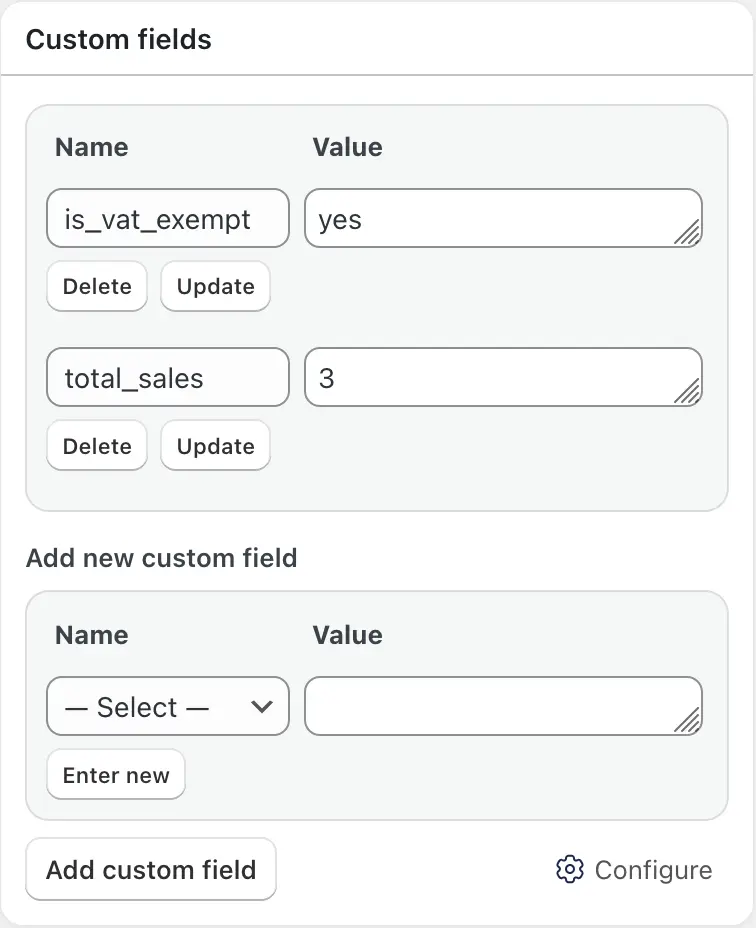
🗑️ We removed a small message at the bottom of the custom fields about using the fields in themes, as it’s relevant only for theme developers.
🐞 Lastly, we fixed being unable to resize the value textarea in the custom fields.
This version of Dashify adds new time options to the order trend graphs. 🕑
Now, you can choose between Today, Last 24 hours, 7 days, and 30 days.
Previously, we had an option labeled “Today” that was actually the last 24 hours, leading to confusion. The new “Today” option will only show orders that happened after midnight of the current day.
We also fixed a few bugs! 🐞
You no longer have to wait for slow admin page loads to get to an order you’re trying to view.
Now, from anywhere in the WordPress admin via the toolbar or a keyboard shortcut, a window opens where you can search for any order by ID, as well as see the recent few orders.
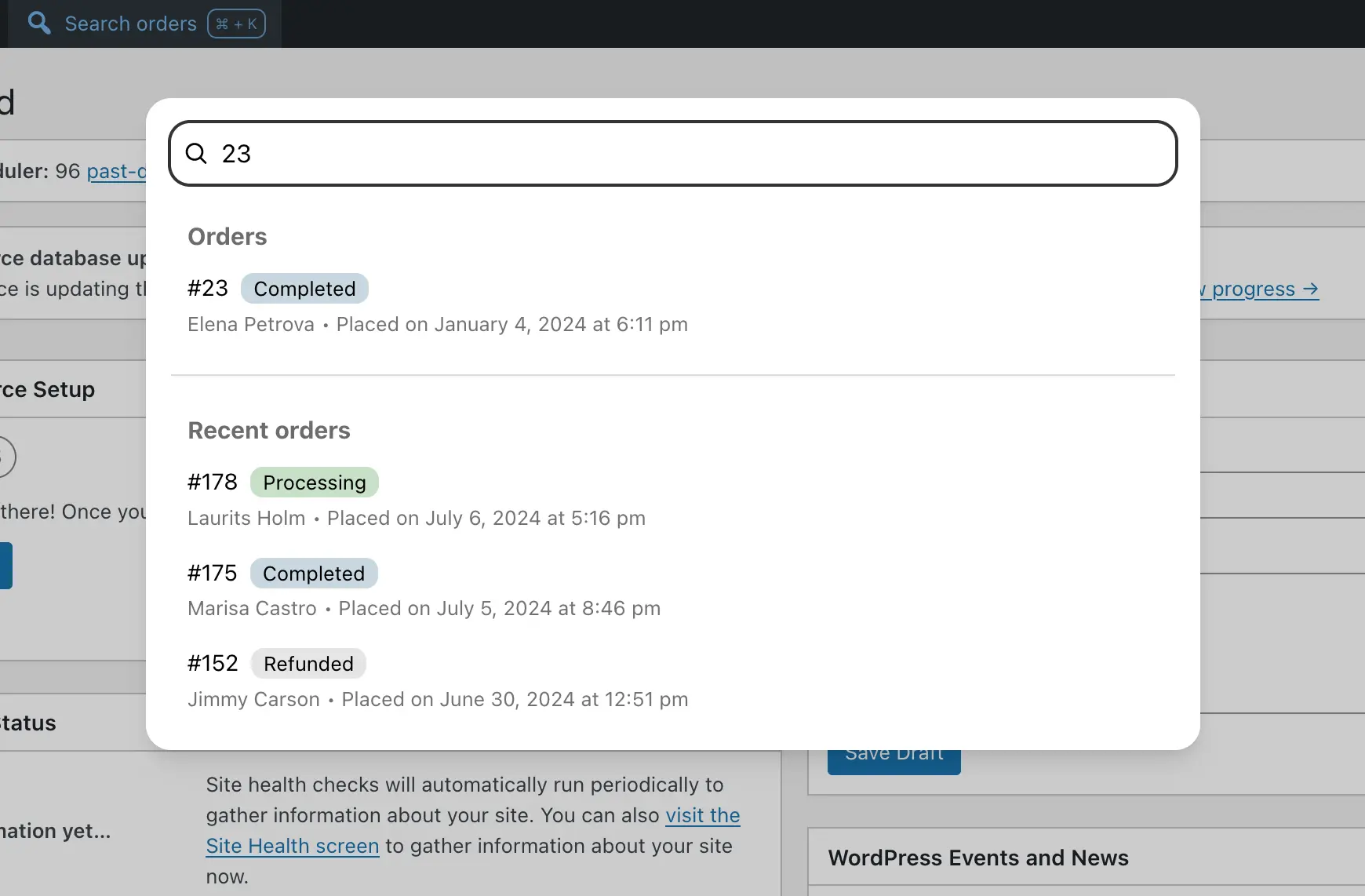
Clicking on an order will take you to the order edit page.
This is just the start—soon, you’ll be able to find orders by customer name, and also search not just orders, but products, customers, WooCommerce settings, and more.
For anyone currently on Dashify Pro 1.0.0, you may need to download the zip from the Dashify Pro portal and upload it if WordPress doesn’t detect the automatic update. We changed how the updating works internally in 1.1.0 to bring it up to modern WordPress standards.
In this small update of Dashify, we fixed a bug where “Filter by order type”, a WooCommerce Subscriptions-only filter, was showing in the order list even without the WooCommerce Subscriptions plugin.
With this release, there’s also a new “Upgrade to Pro” link in the plugins page that takes you directly to the Dashify Pro features on our website, so if you’re curious about what’s been added to Dashify Pro recently, you can check it out.
Previously, Dashify had a layout for the order view that couldn’t be changed.
However, sometimes you may want to move a particular element above the customer information, or you have a custom layout that works better for you.
You can now change the layout of the elements in the order view, even with Dashify turned on, and your preferences will be saved. When you deactivate Dashify or turn it off from the screen options, the original layout for the WooCommerce order view will be restored.
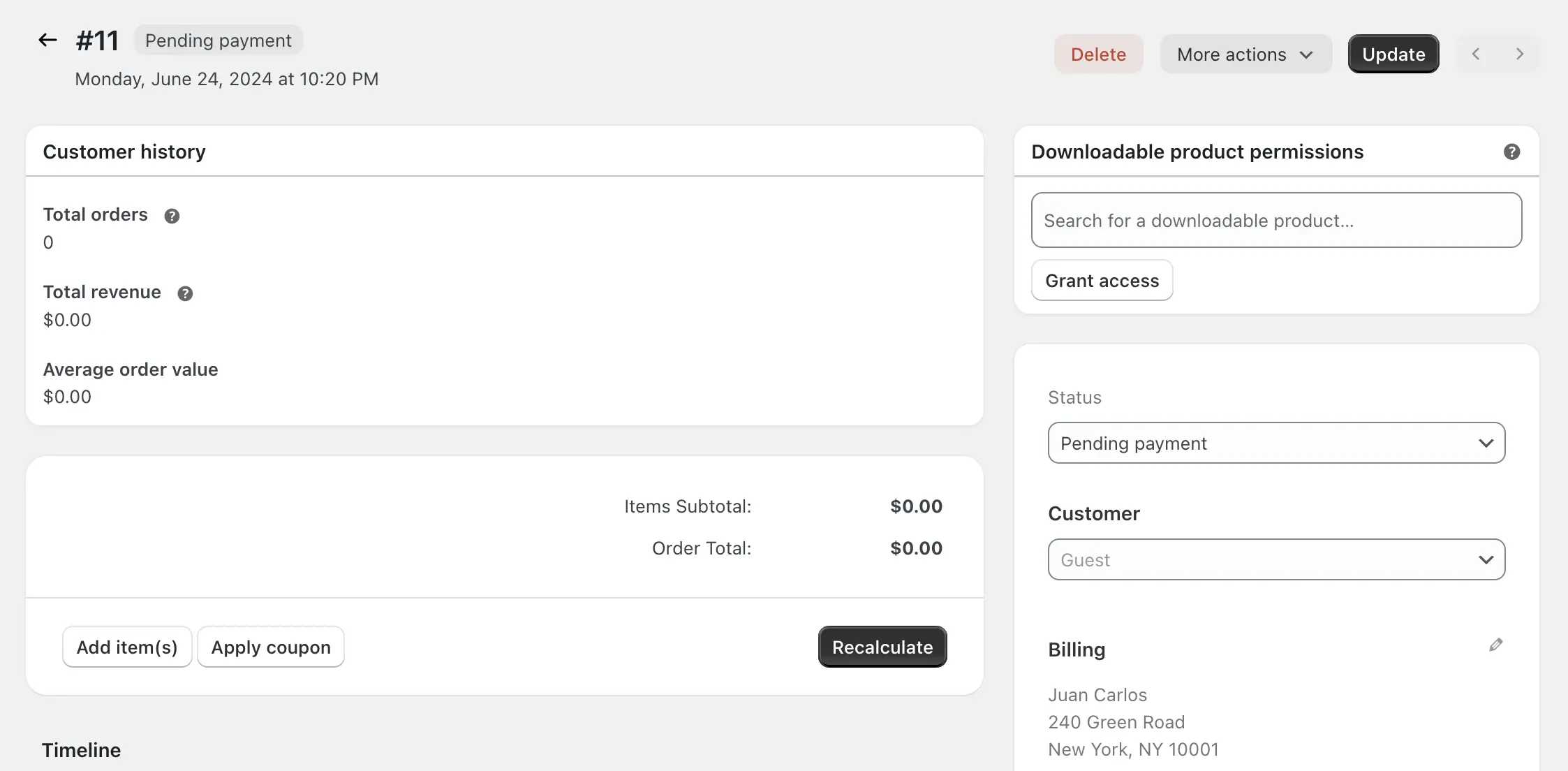
If you experience any issue with the layout after this release, try toggling Dashify off and back on through the Screen Options at the top of the page in WordPress. It should be good after that!
We made a mistake in some Dashify Pro-related code in the free plugin as we were preparing to soft launch it, and this mistake had the potential of causing a fatal PHP error.
It’s fixed—only minutes after the version containing the mistake was released! Please don’t download 1.2.6!
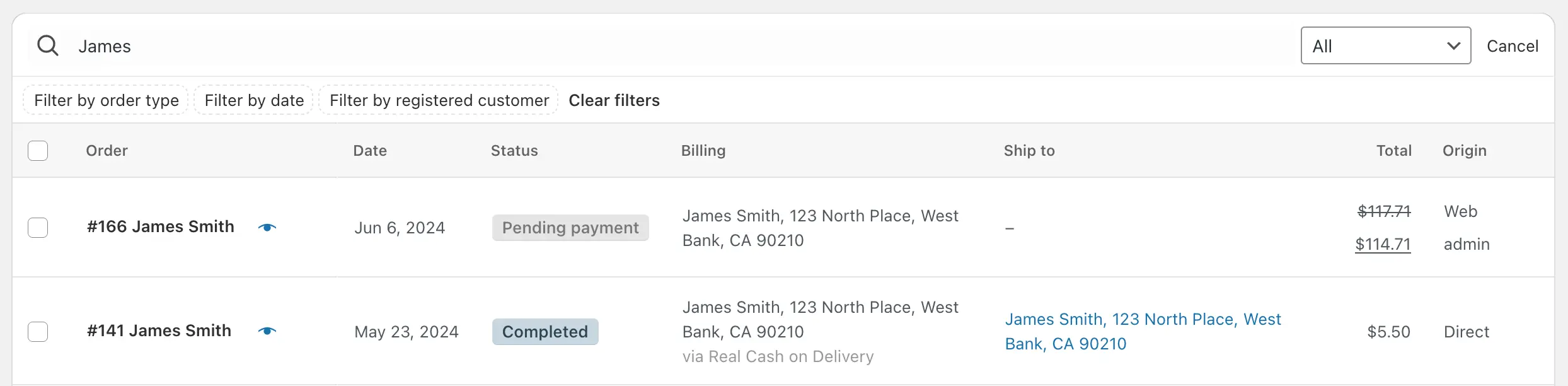

The first version of Dashify Pro is available for purchase!
Dashify Pro will eventually extend the free version of Dashify to bring an admin theme to all pages of the WooCommerce admin, not just the orders, and add features for teams and larger stores across the entire WooCommerce admin.
However, it’s not quite ready yet, so this is a “soft” release, with just one small feature: making the products in an order sortable by SKU.
In the coming weeks, Dashify Pro will continue to expand.
This update focuses on improving the display of line items in the WooCommerce edit order view.
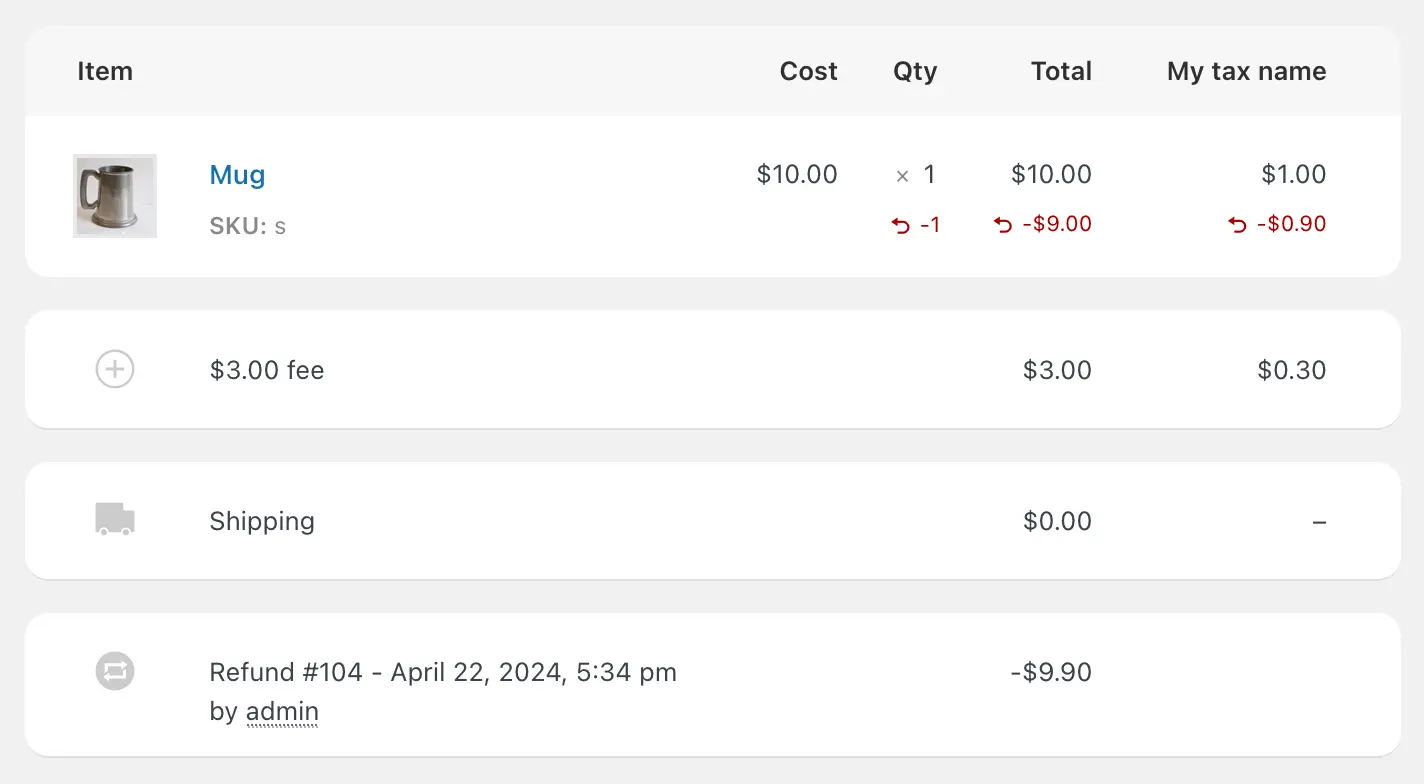
For users of RD Order Modifier for WooCommerce, Dashify applies styles so RD Order Modifier’s fields have a more uniform appearance with the standard price adjustment fields. This saves space and looks better.
We’ve restored the header that labels the columns above the list of products in an order.
We changed how the line items area is implemented so that it can scroll left and right on small screens, just like in regular WooCommerce. We also made small adjustments for a better experience on mobile.
Skipping to the next and previous orders in WooCommerce is even easier with this update of Dashify. Keyboard shortcuts, support for legacy post storage, and more intuitive behavior.
We fixed a couple bugs in this release! 🐞
By the way, if you’re wondering what happened why we skipped 1.1.1, it’s because there was a problem with WordPress.org and we had to push a new version with no changes.
Shopify has a nice graph of recent order analytics at the top of the order list. Now, you can have that in WooCommerce too!
This release of Dashify adds recent order analytics for 1, 7, and 30 day periods that display above the order list.
The graph allows you to see trends in refunds, total order count, and more.
Dashify, a WooCommerce extension for making the WooCommerce order dashboard look and function as good as Shopify’s, is now available for download on WordPress.org.
Having worked with both WooCommerce and Shopify stores, I can see that WooCommerce is behind in the user experience on the merchant side. The admin interface for orders is essentially the same as what’s used for blog posts in WordPress. It’s not optimized for ecommerce. But with Dashify, it can be.
Try it out and let me know what you think!