How to give free shipping above a certain amount in WooCommerce
Published by John Jago
Summary
Learn how to configure your WooCommerce store to give free shipping to customers if they spend over a specific amount, no plugins needed.
- Navigate to the shipping settings in WooCommerce. This can be found in WooCommerce → Settings → Shipping from the left side menu. Create a shipping zone if you don’t already have one, and then click Edit.
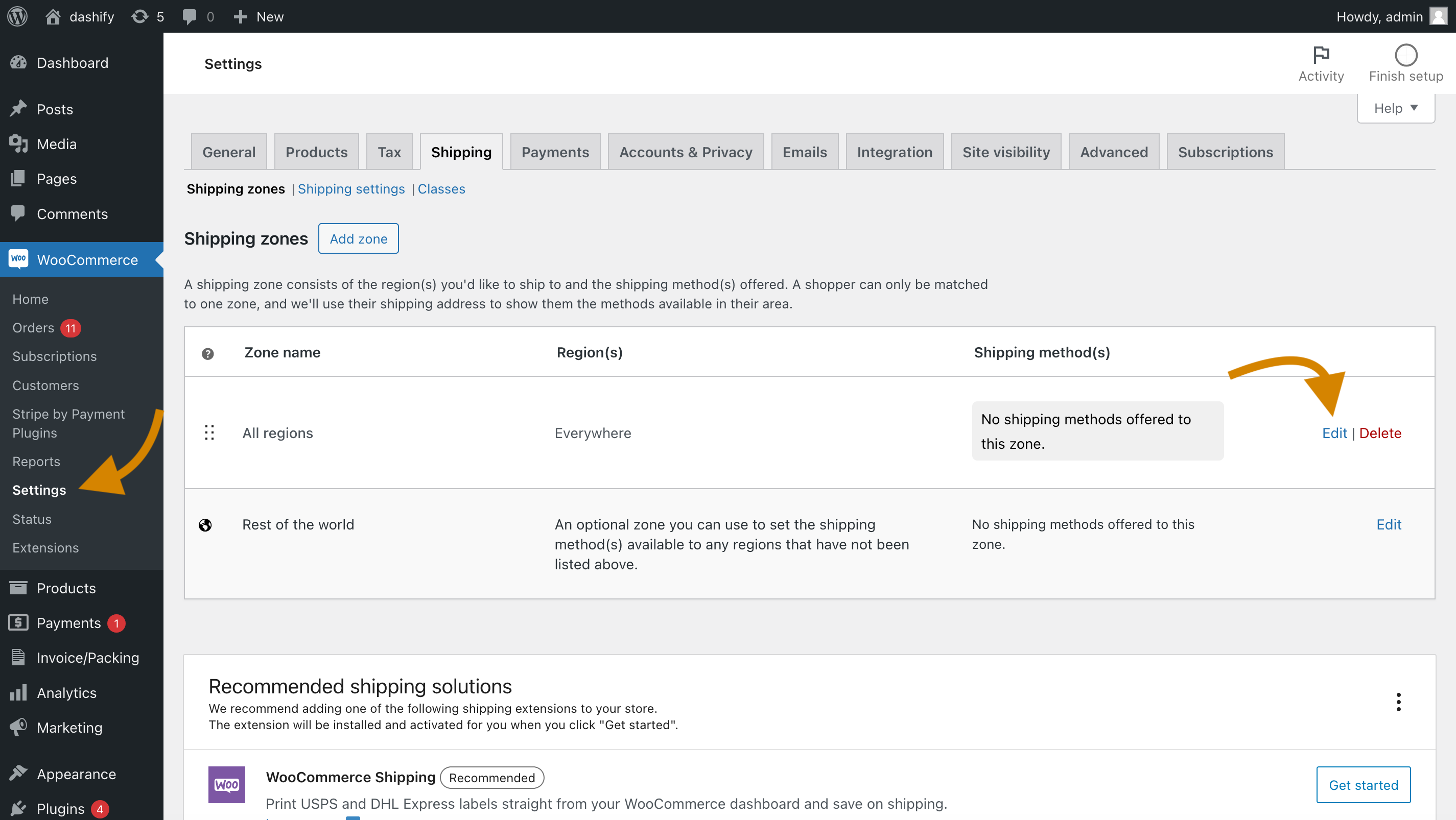
- Inside that shipping zone, click Add shipping method.
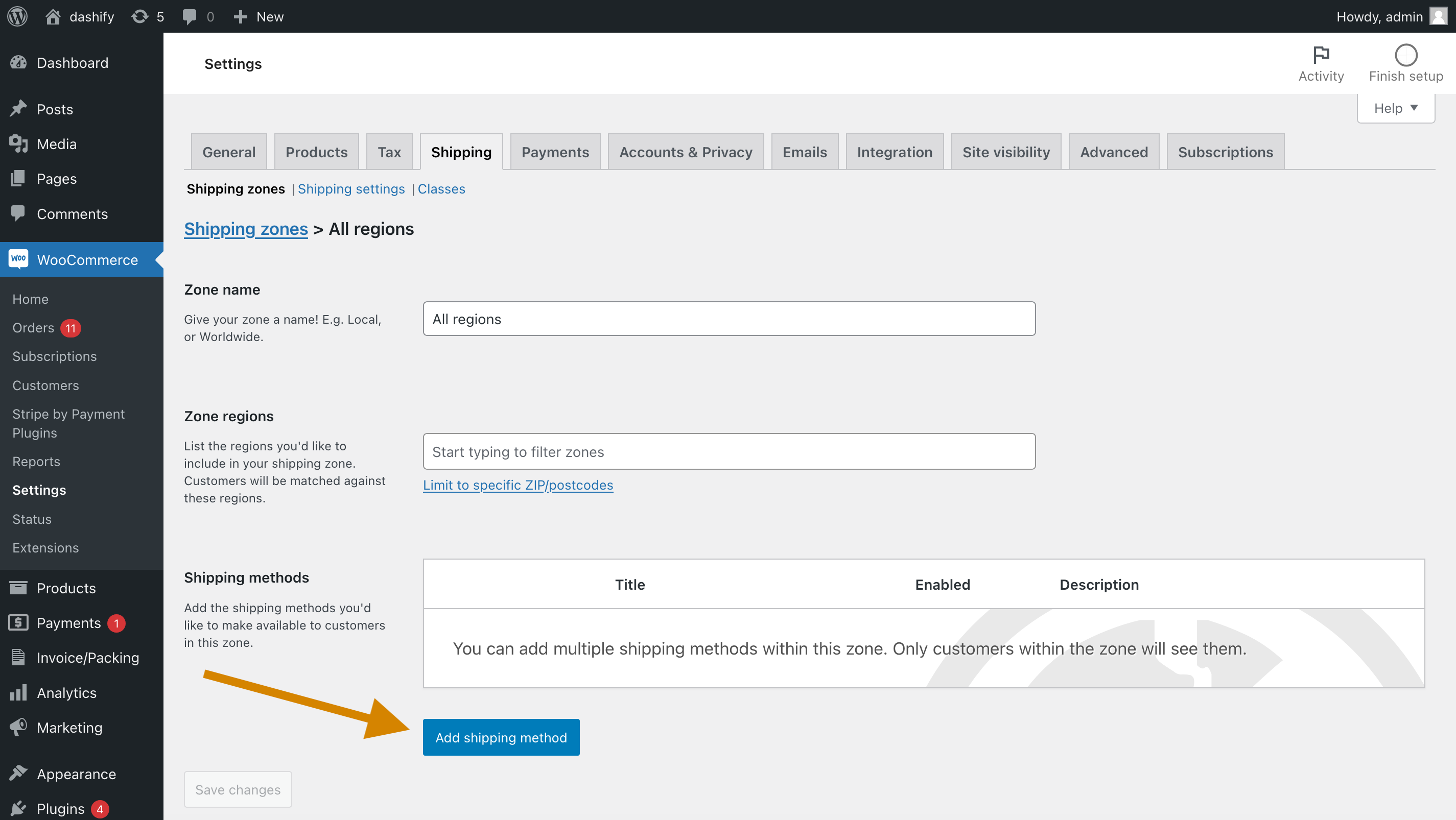
- Choose Free shipping, and then click Continue.
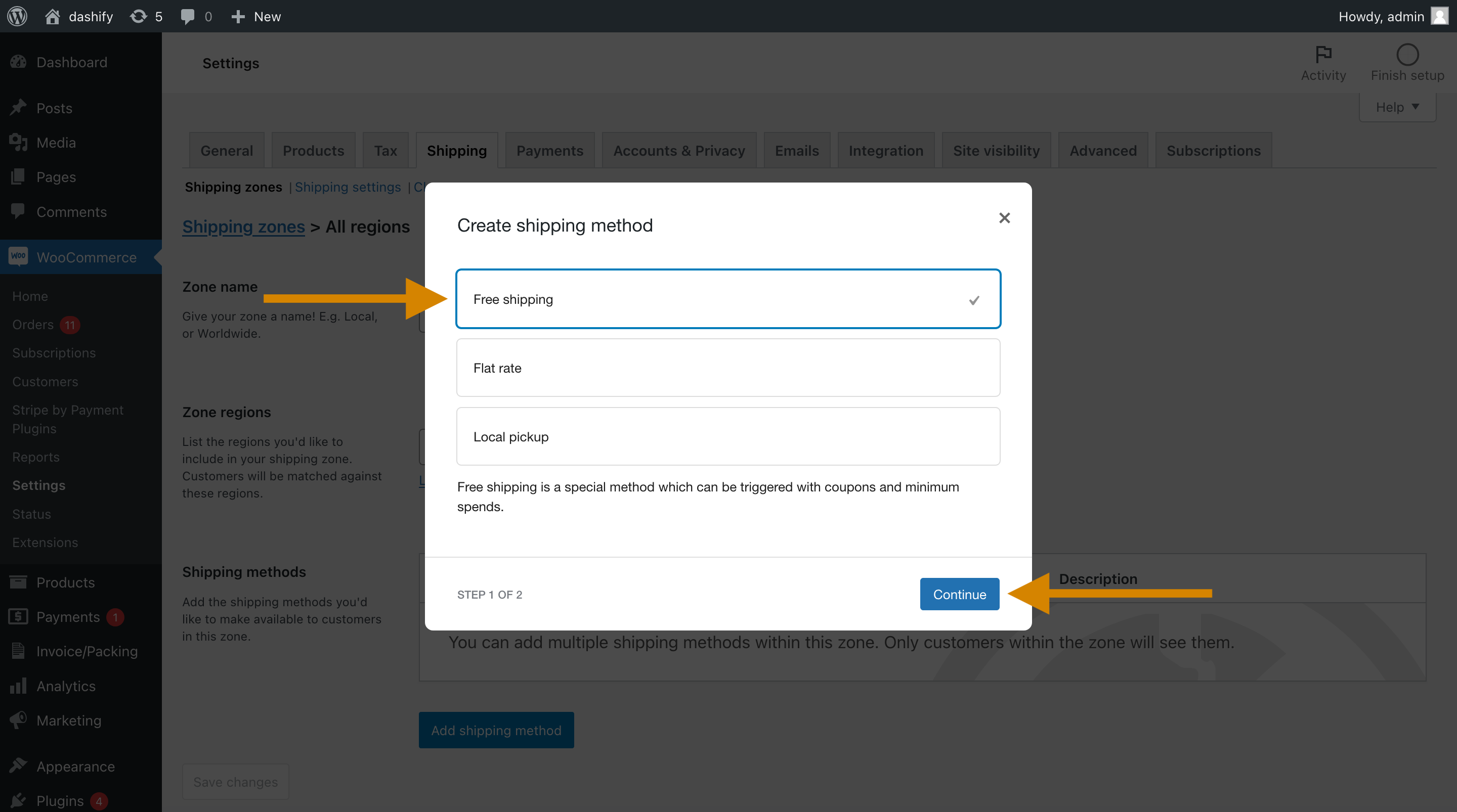
- Under Free shipping requires, choose A minimum order amount. Enter the minimum amount under Minimum order amount. Click Create and save.
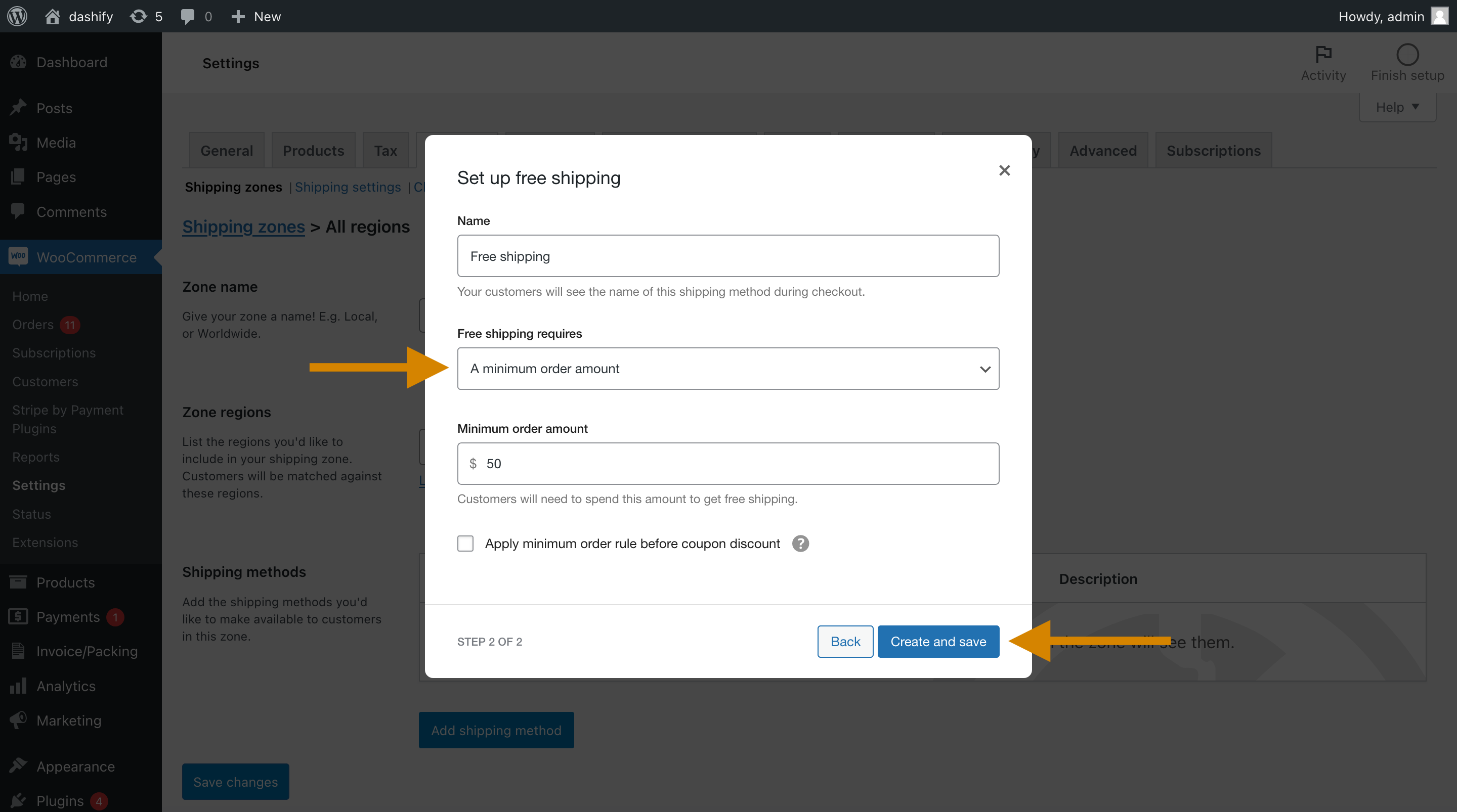
Now, when a customer’s cart total is at least the amount you entered in the settings, they will have the option of free shipping.
Thanks for reading! By the way, we’re the creators of Dashify, a WooCommerce plugin which gives the WordPress admin a modern, ecommerce-centric design to make managing a store more efficient.