Turn off coupons in WooCommerce
Published by John Jago
Summary
This is a short tutorial on how to disable the “add a coupon” field on the cart and checkout pages in WooCommerce.
If you want to hide the coupon fields from the cart and checkout pages in WooCommerce, it’s possible by turning off a setting. There is no need for custom code or plugins.
Follow these steps to turn off the coupon fields.
- From the WordPress dashboard, navigate to WooCommerce → Settings in the left sidebar.
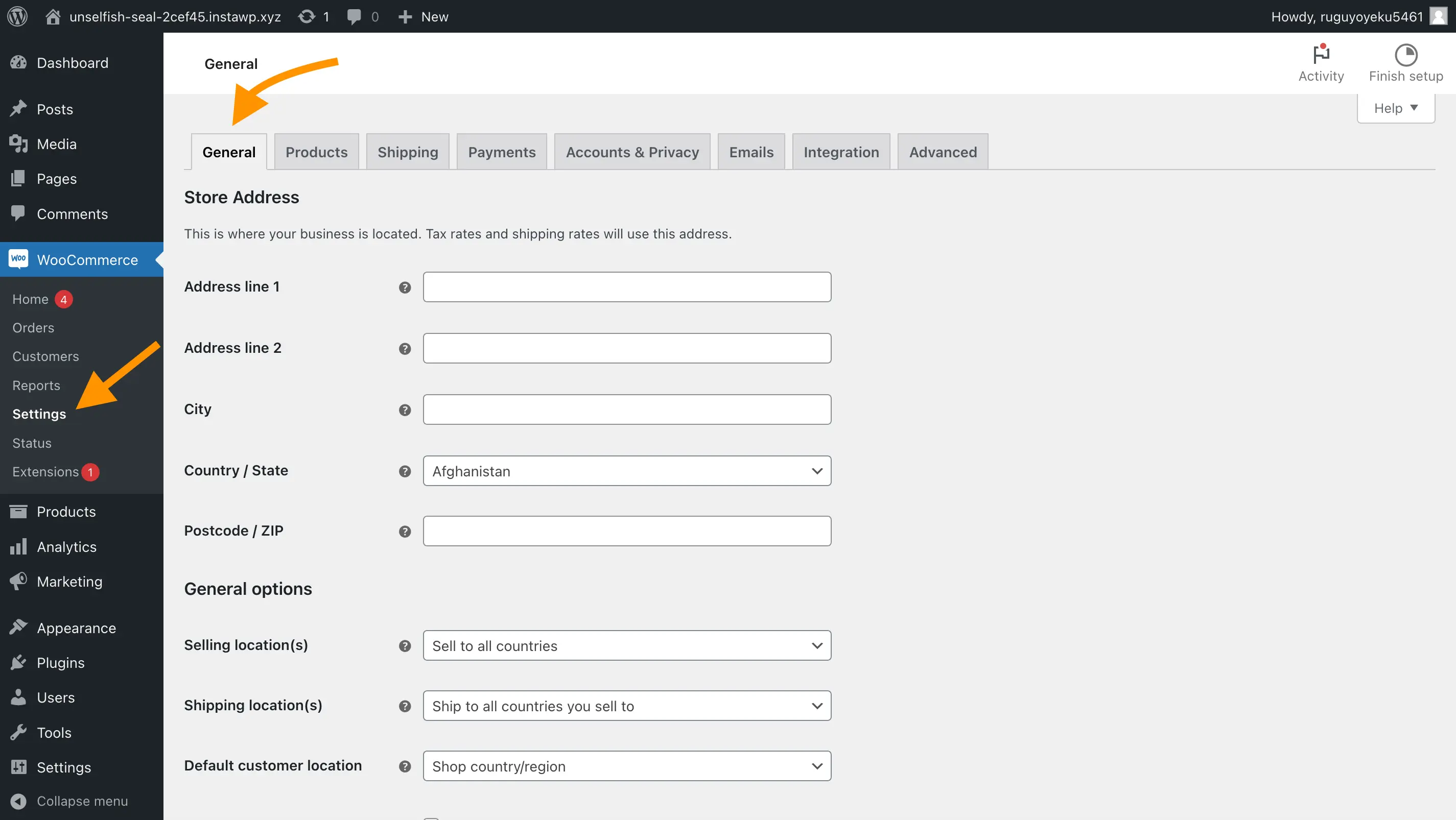
- You’ll land on the General tab.
- Scroll down until you see “Enable coupon fields”.
- Uncheck the box labeled “Enable the use of coupon codes”.
- Click “Save changes” at the bottom.
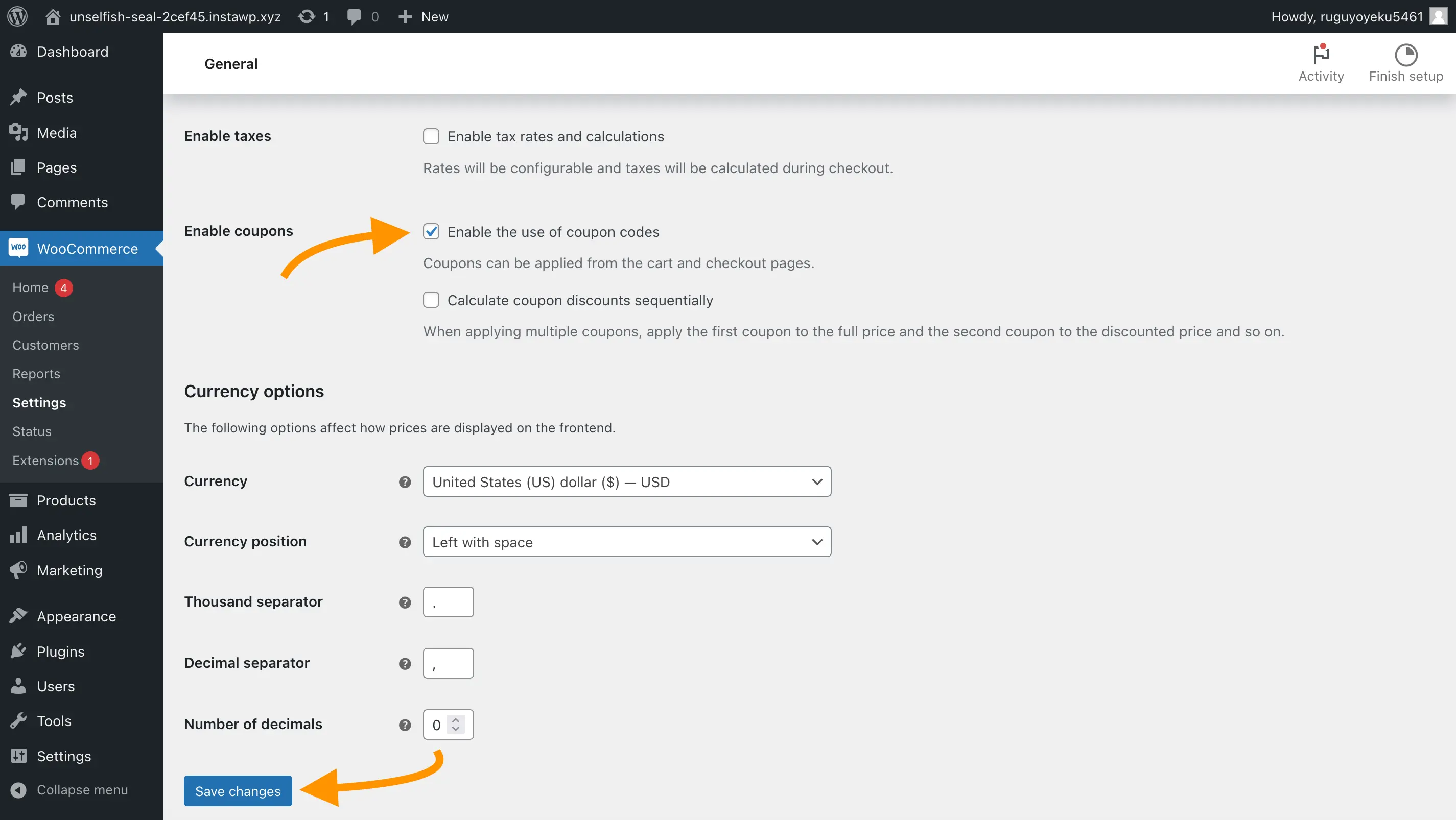
Customers will no longer see the coupon fields on the cart and checkout pages.
Turn off coupon field only on cart page, or only on checkout
If you’re interested in how to turn off the coupon field for just the cart page, or just the checkout page, the above method won’t work since it turns it off completely. Send me an email and let me know, and I’ll create a tutorial for this.
Thanks for reading! By the way, we’re the creators of Dashify, a WooCommerce plugin which gives the WordPress admin a modern, ecommerce-centric design to make managing a store more efficient.