How to make WooCommerce look like Shopify
Published by John Jago
Summary
Moving your ecommerce store from Shopify to WooCommerce? Worried that you or your clients will have trouble navigating the WooCommerce admin? The free Dashify plugin can make your WooCommerce admin look like Shopify’s, easing the transition.
You might be making a move from Shopify to WooCommerce for a lower cost, for custom needs that Shopify cannot meet, or for a number of other reasons.
Whatever the case may be, until recently you—or your entire team—would have no choice but to get familiar with the WooCommerce admin interface.
You might have thought that if only there was a way to keep the same admin experience, it would make the transition much easier for you and your team.
Well, now there is!
After noticing several people thinking this way, asking the question in places like Reddit and the WooCommerce Facebook group, we decided to build a theme…for the WordPress admin!
We called it Dashify, and our goal with it is to bring the best ideas from Shopify’s admin to WooCommerce.
Comparison
Let’s look at Shopify and WooCommerce with Dashify, side by side.
Now is a good time to note that Dashify is still in its early stages! Dashify doesn’t style every page in the admin just yet. For example, the settings page will use the regular WooCommerce styles. We’re working to bring Dashify to more pages in WooCommerce, but we want to ensure it is compatible will all the plugins available for the WooCommerce admin, which does take time.
Orders
If you’ve been using Shopify for a while, this is what you are familiar with when looking at your orders:
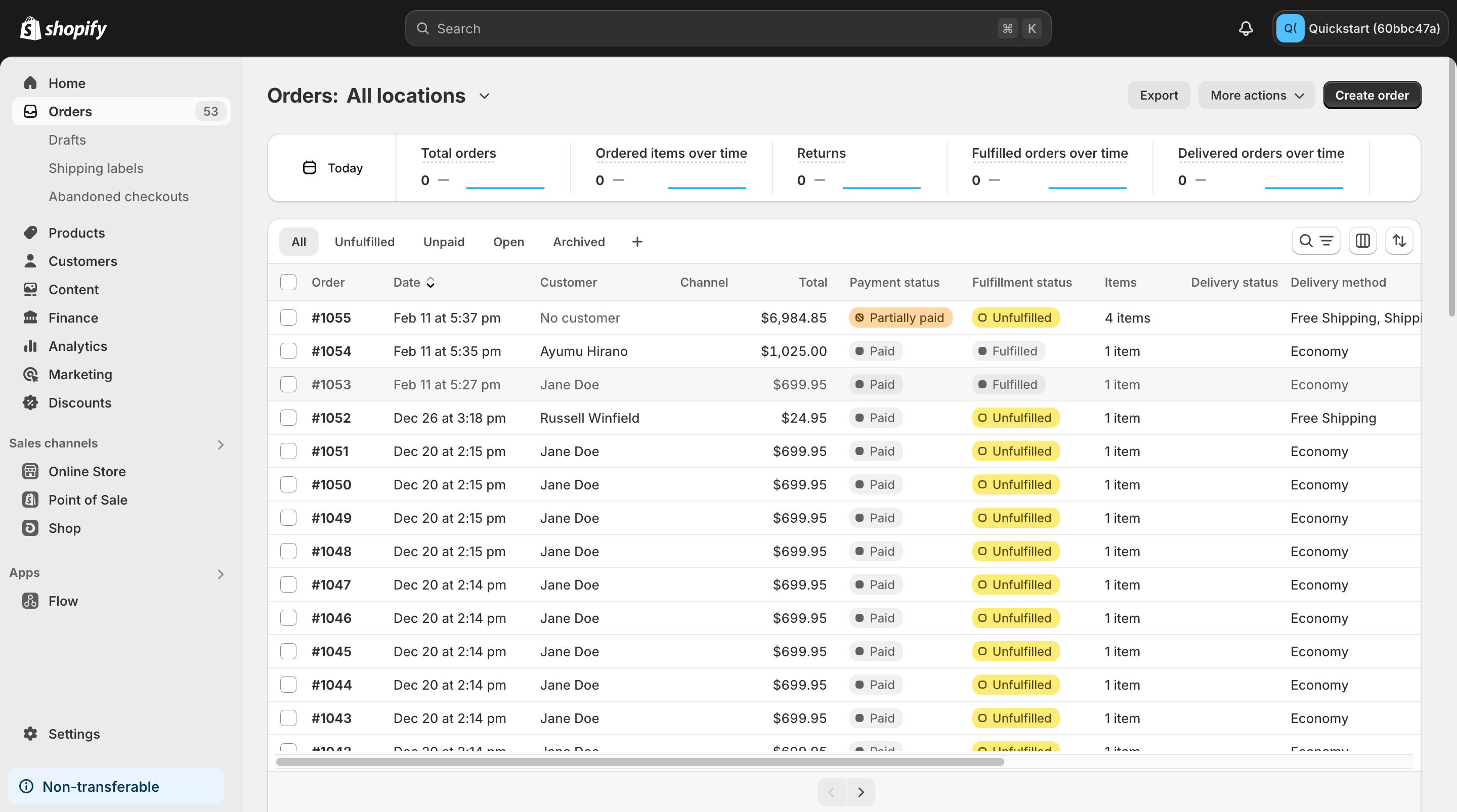
With WooCommerce and Dashify, the order list looks like this:
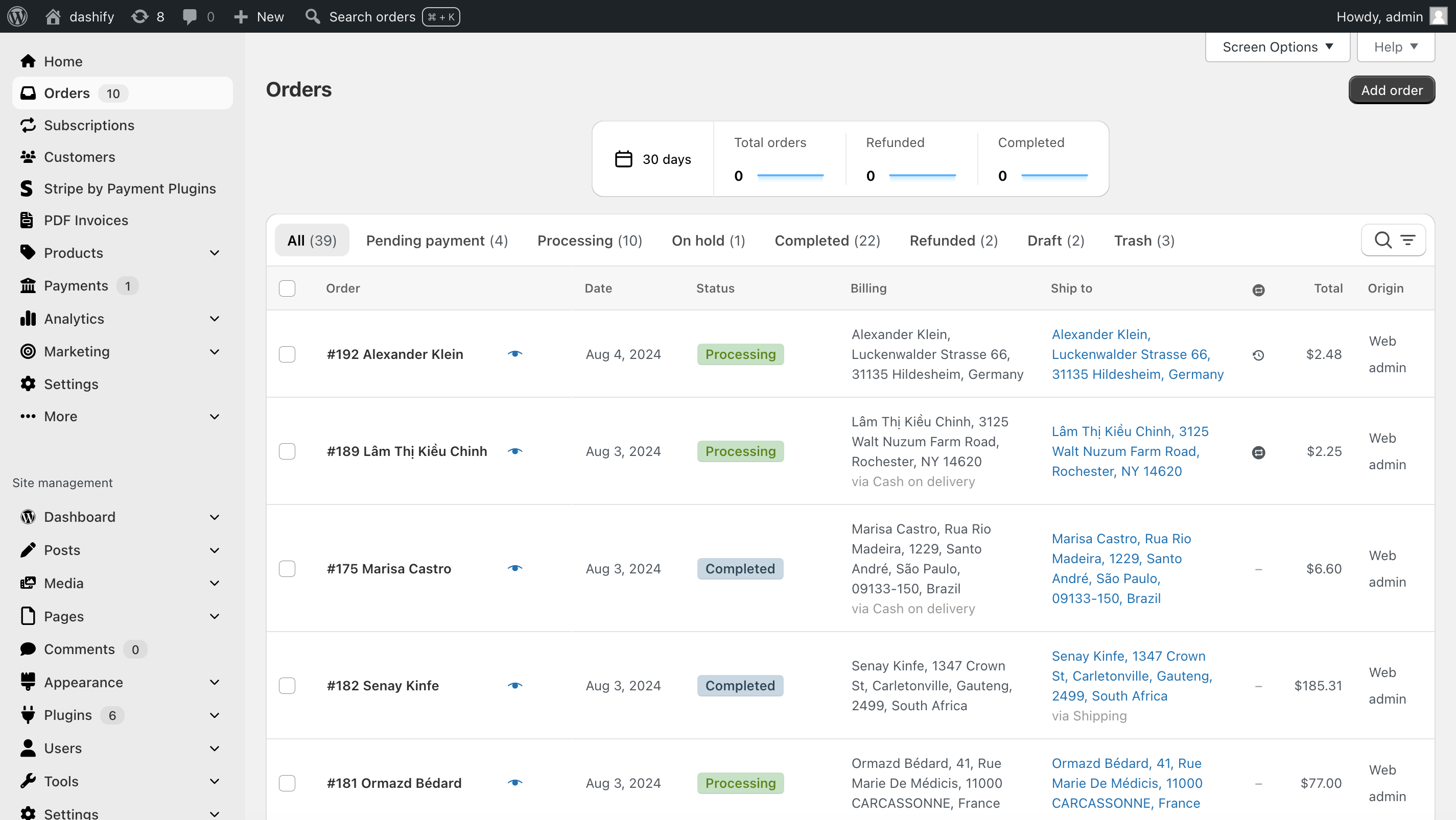
Similar, right? You may notice some parts are not exactly the same, and that’s for one of two reasons. Either we haven’t gotten around to redesigning that part of the WooCommerce admin, like the top admin bar (we do it very carefully to ensure compatibility with other plugins), or we’ve chosen a design different from Shopify that works better for the majority of WooCommerce merchants.
You’ll also notice the sidebar is similar. Unlike regular WooCommerce, Dashify’s navigation brings all the WooCommerce menu items out and to the top, making them easy to find.
Viewing an order
Here’s how the order view looks in Shopify:
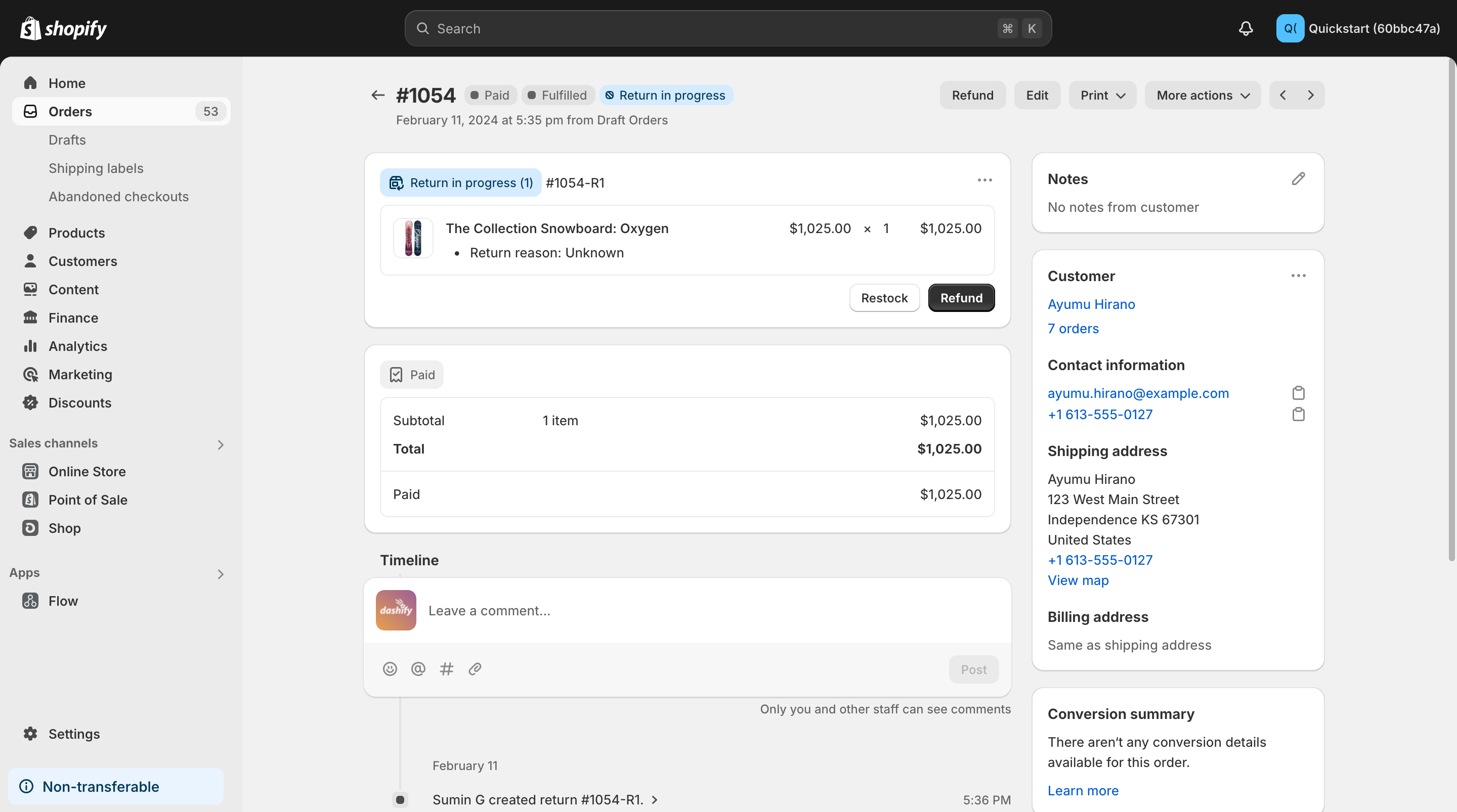
Here’s how it looks in WooCommerce with Dashify:
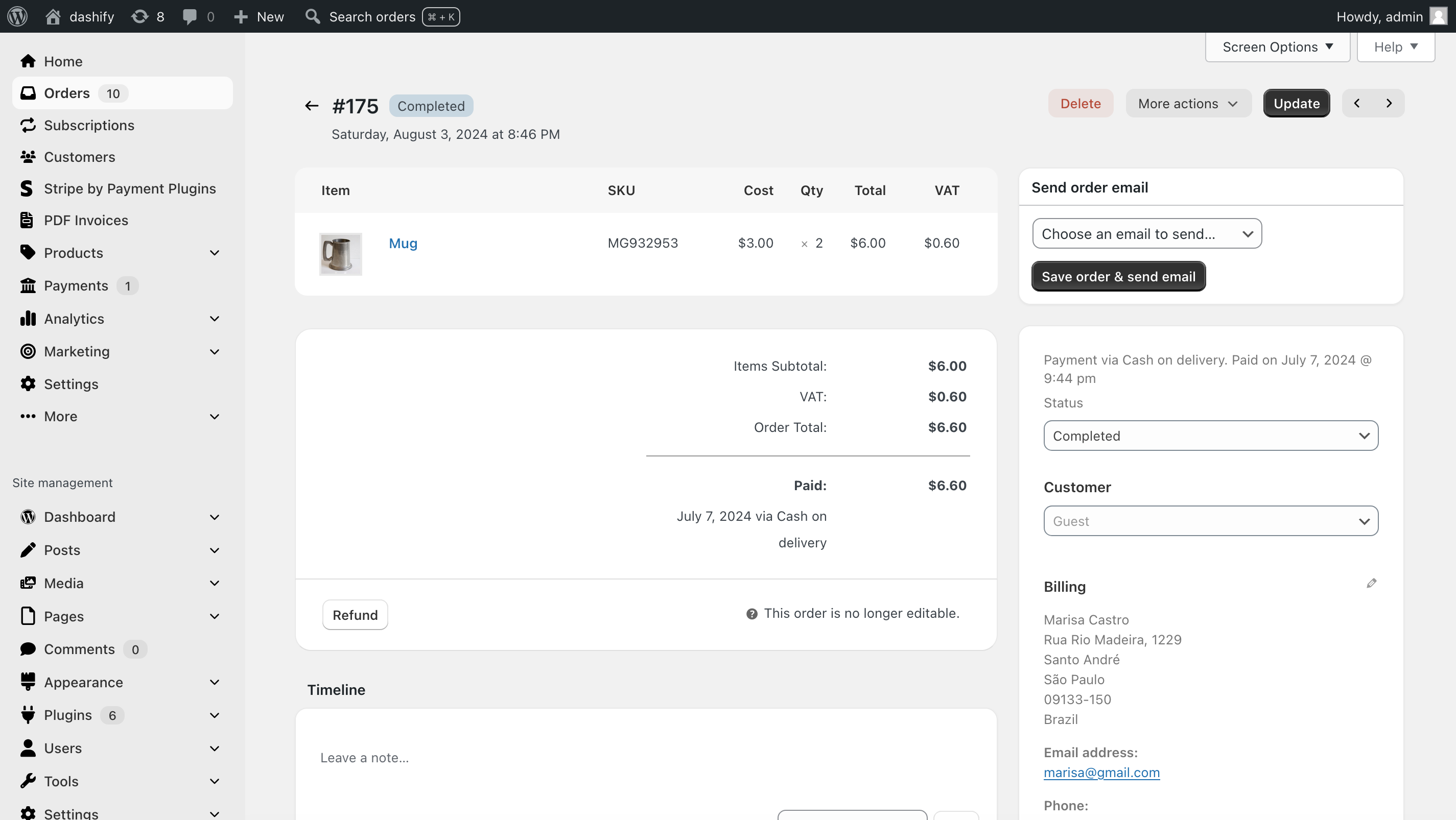
If you look closely, you’ll see that Dashify adds a couple features that weren’t there before! For example, both the back button and the next/previous order buttons are present in WooCommerce with Dashify. These are not there in regular WooCommerce. So, not only does Dashify restyle the admin, it adds features to make WooCommerce as user-friendly as Shopify.
Search
One of the most used elements in the Shopify admin is the search. In Shopify, you can search for orders, customers, and everything else from a single search bar.
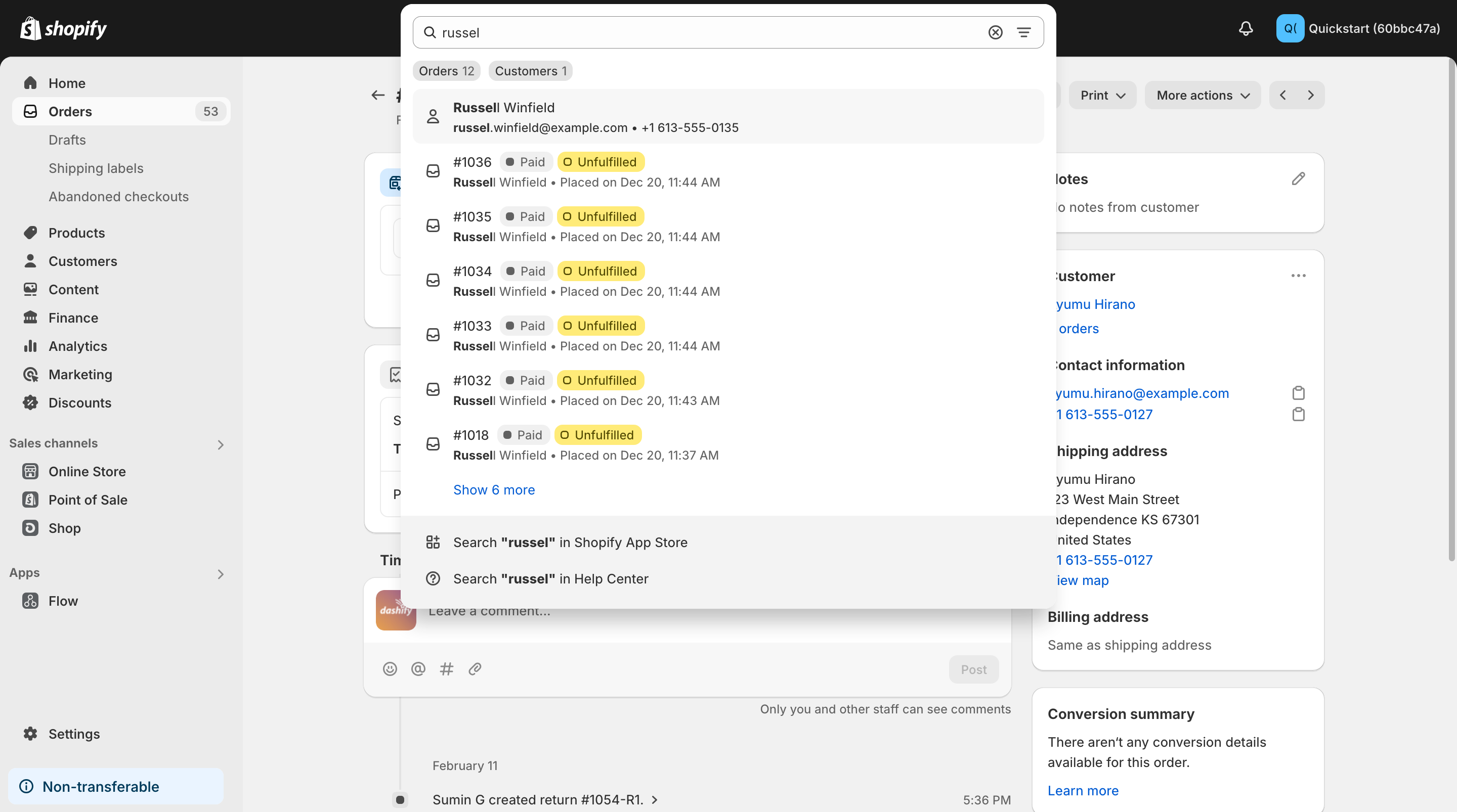
WooCommerce doesn’t have a global search like this. You have to go to each area individually before searching. For example, if you want to search orders, you first have to get to the order list and then you can search—but only for orders. If you want to search for something else, you have to go to that page. Inconvenient, right?
That’s why we’ve created the first global search for WooCommerce.
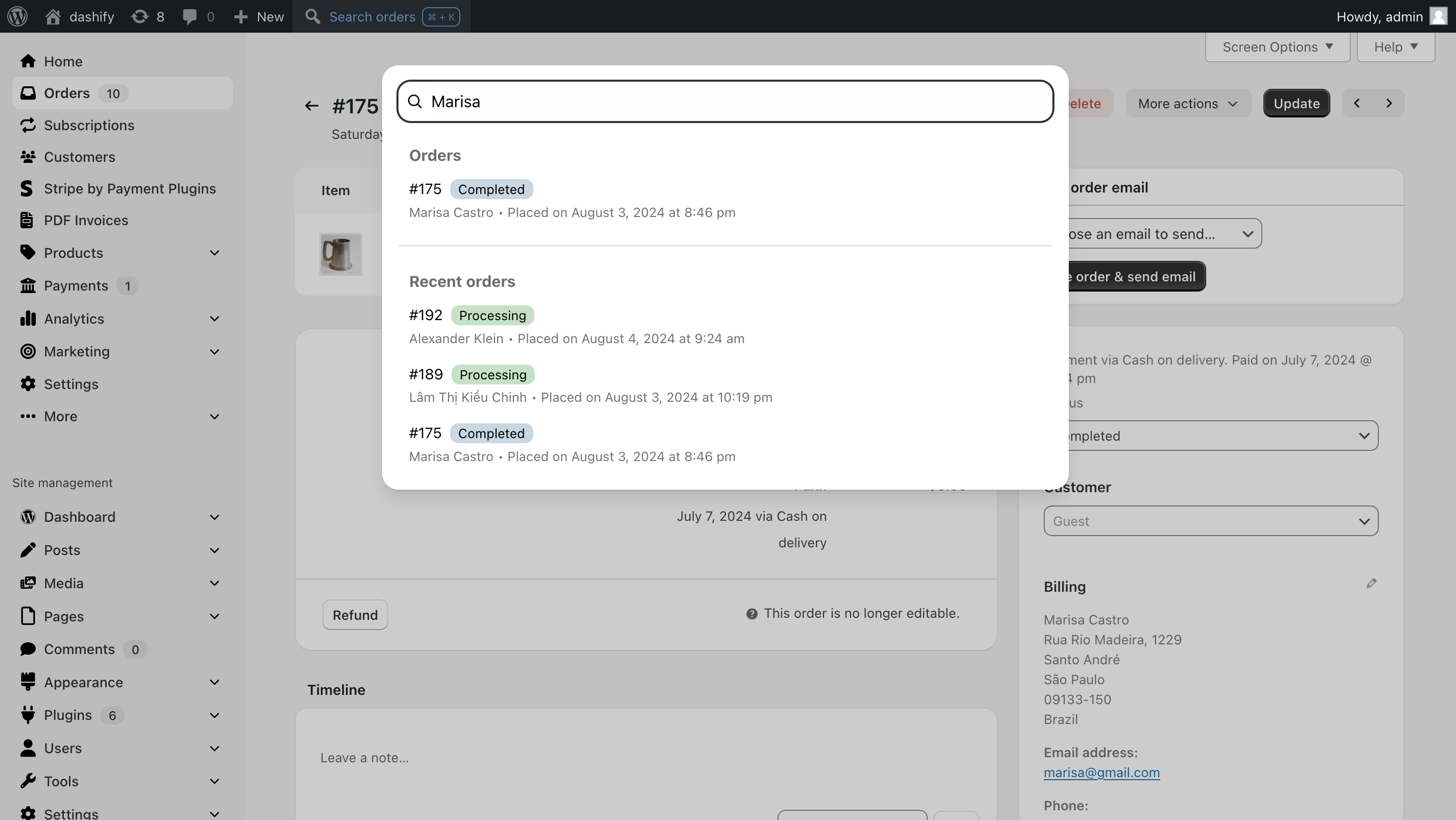
From any page of the WordPress admin, you can click “Search orders” or use a keyboard shortcut to open the search window. You can then find orders by name, email, phone, ID, or product SKU within an order. The results load nearly instantly, and it is certainly much faster than WooCommerce’s search which reloads the whole page to display results.
At the time of writing, it only searches orders, but the ability to search products, settings, and more is coming soon! If you’re reading this blog post in the future, check out our search feature to see what it can do.
How do I get Dashify?
Getting the Dashify theme for your store’s admin is as easy as installing the Dashify plugin and activating it. The theme will automatically be applied.
What if something doesn’t work?
If you use another WooCommerce plugin and it doesn’t work with Dashify, or doesn’t look good, get in touch with us, and we’ll quickly and happily fix it.
Thanks for reading! By the way, we’re the creators of Dashify, a WooCommerce plugin which gives the WordPress admin a modern, ecommerce-centric design to make managing a store more efficient.