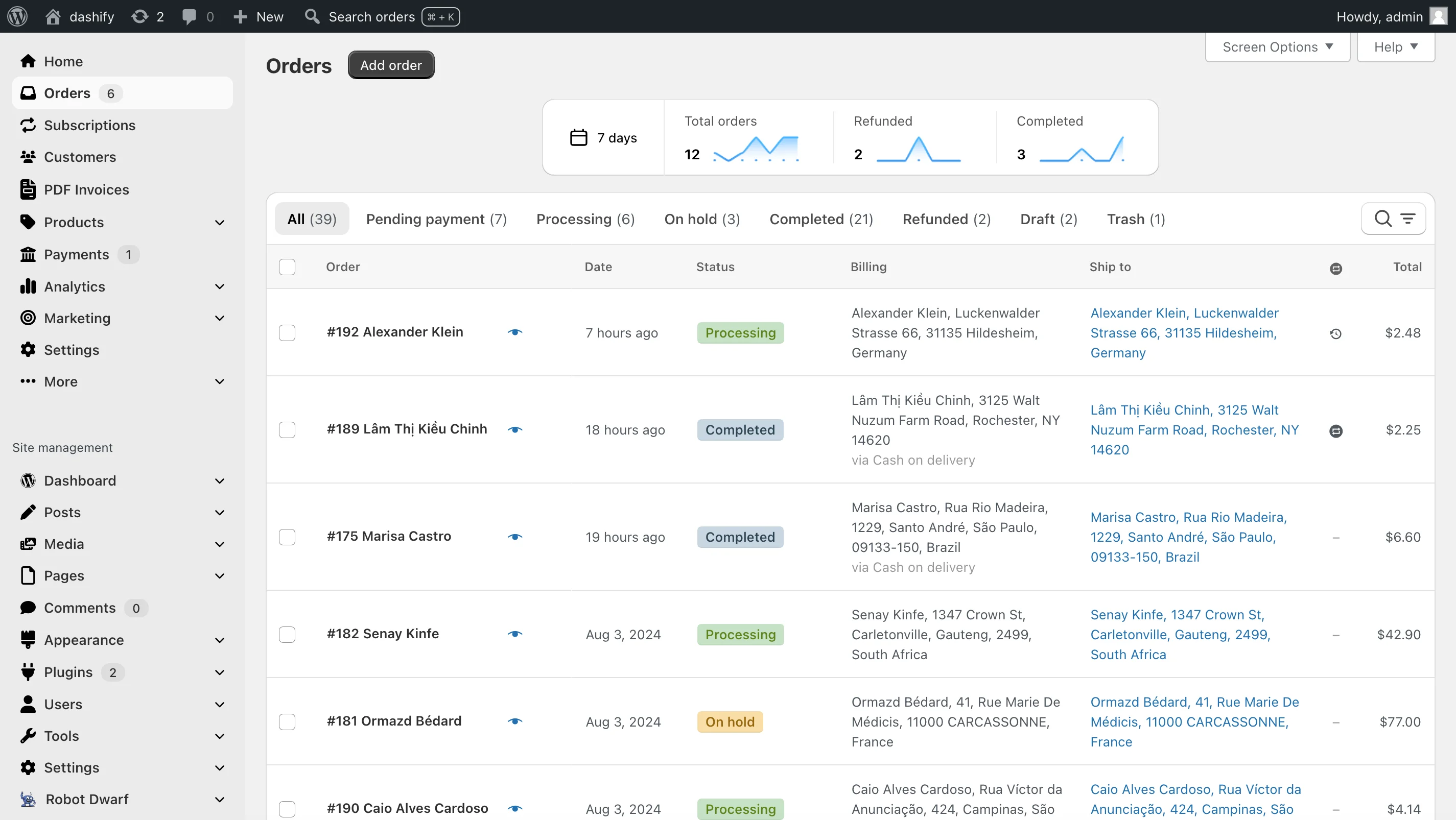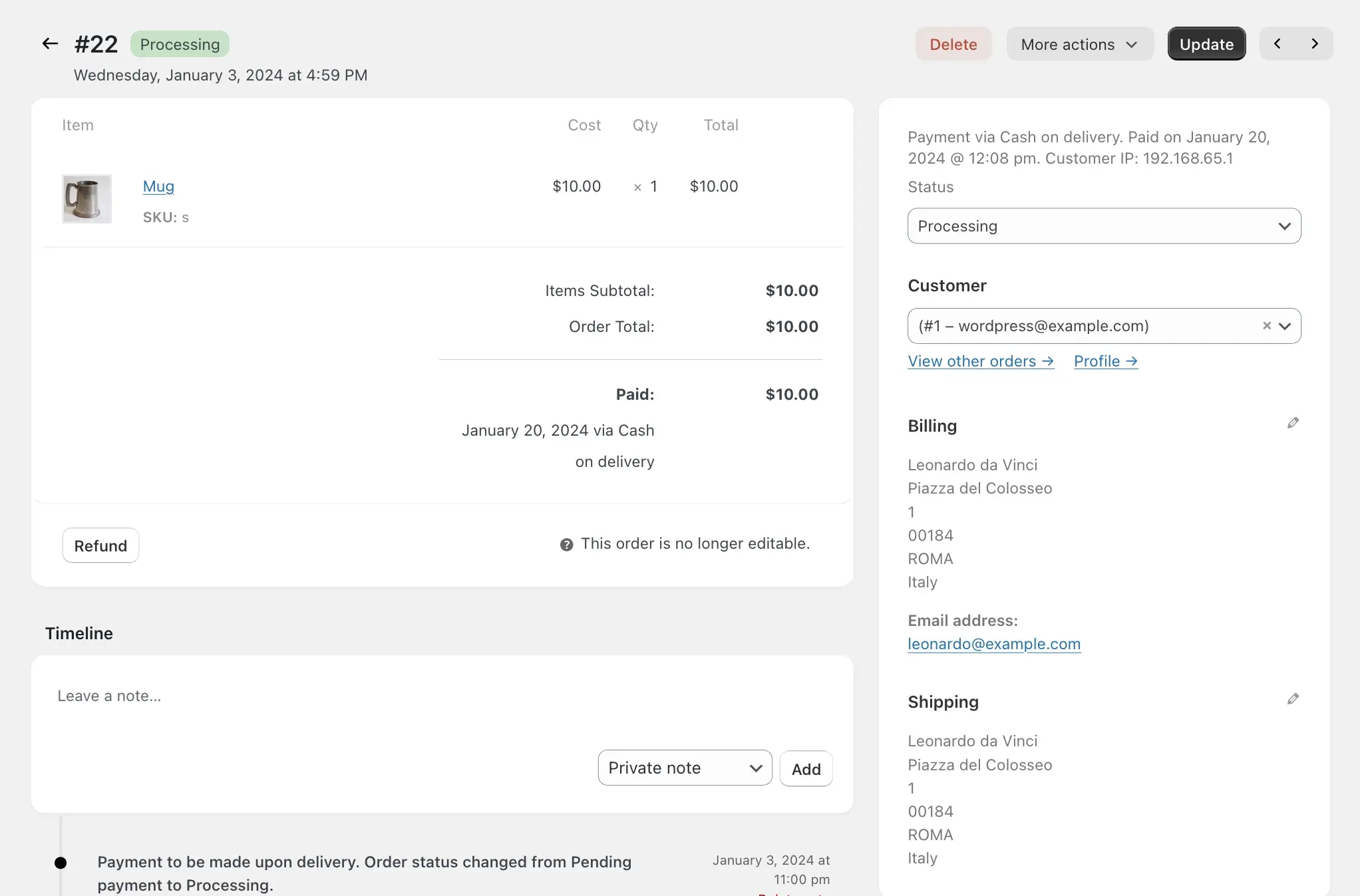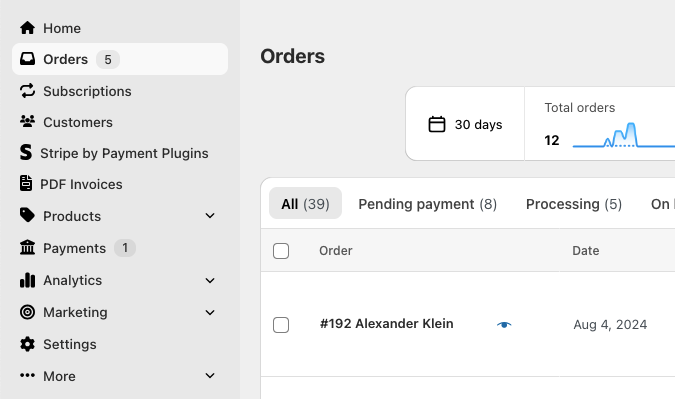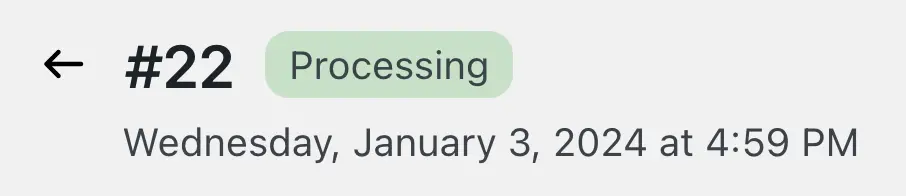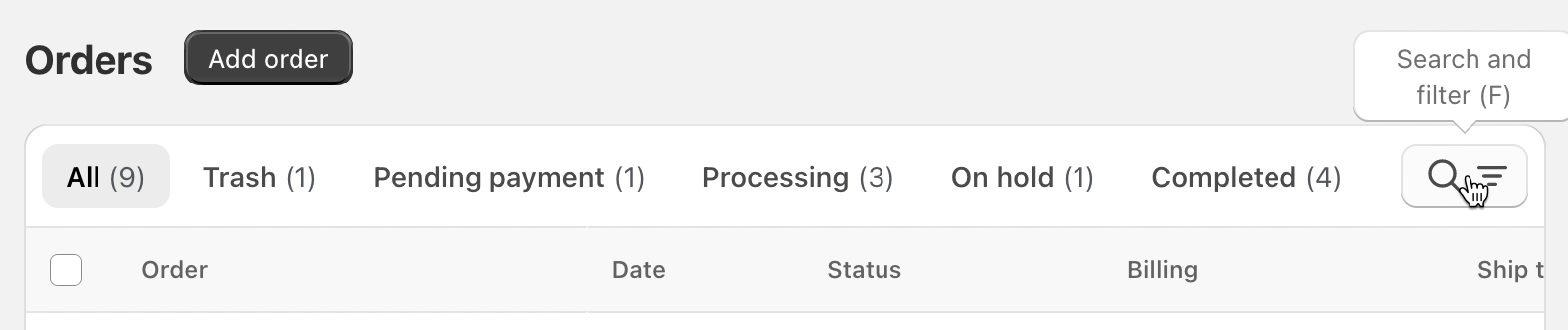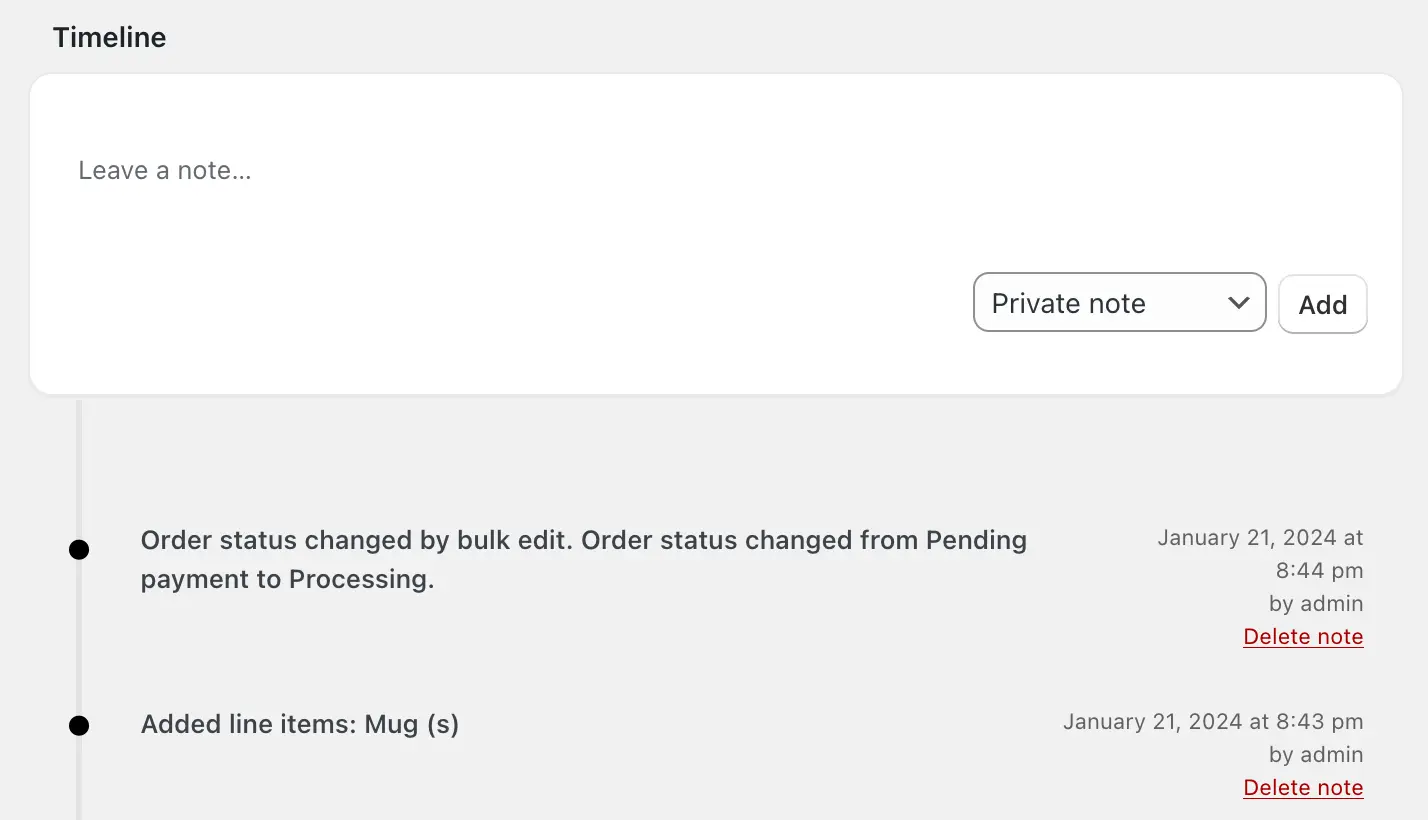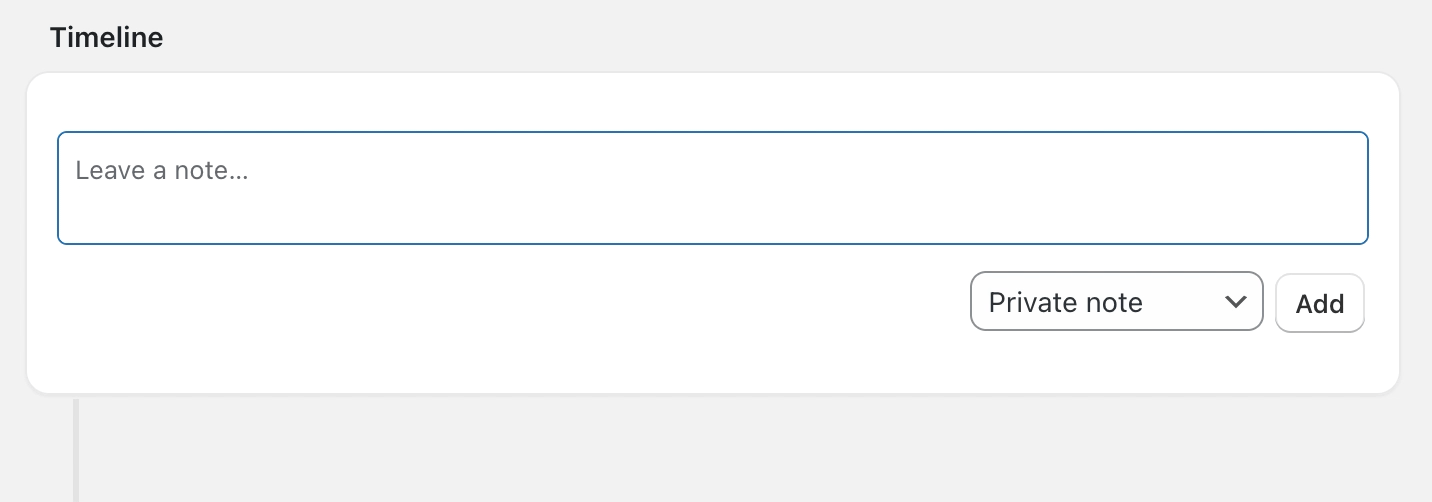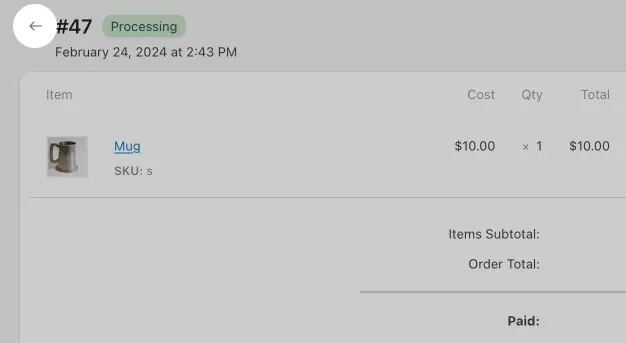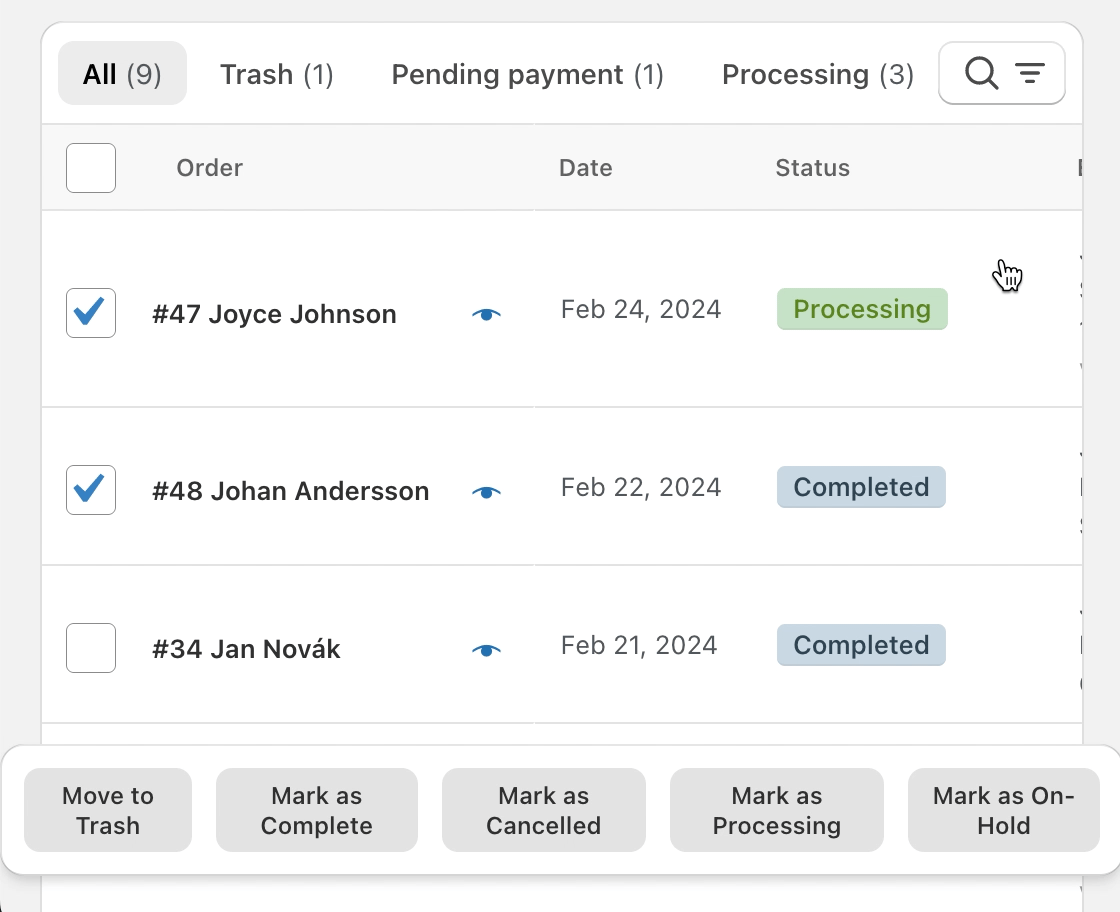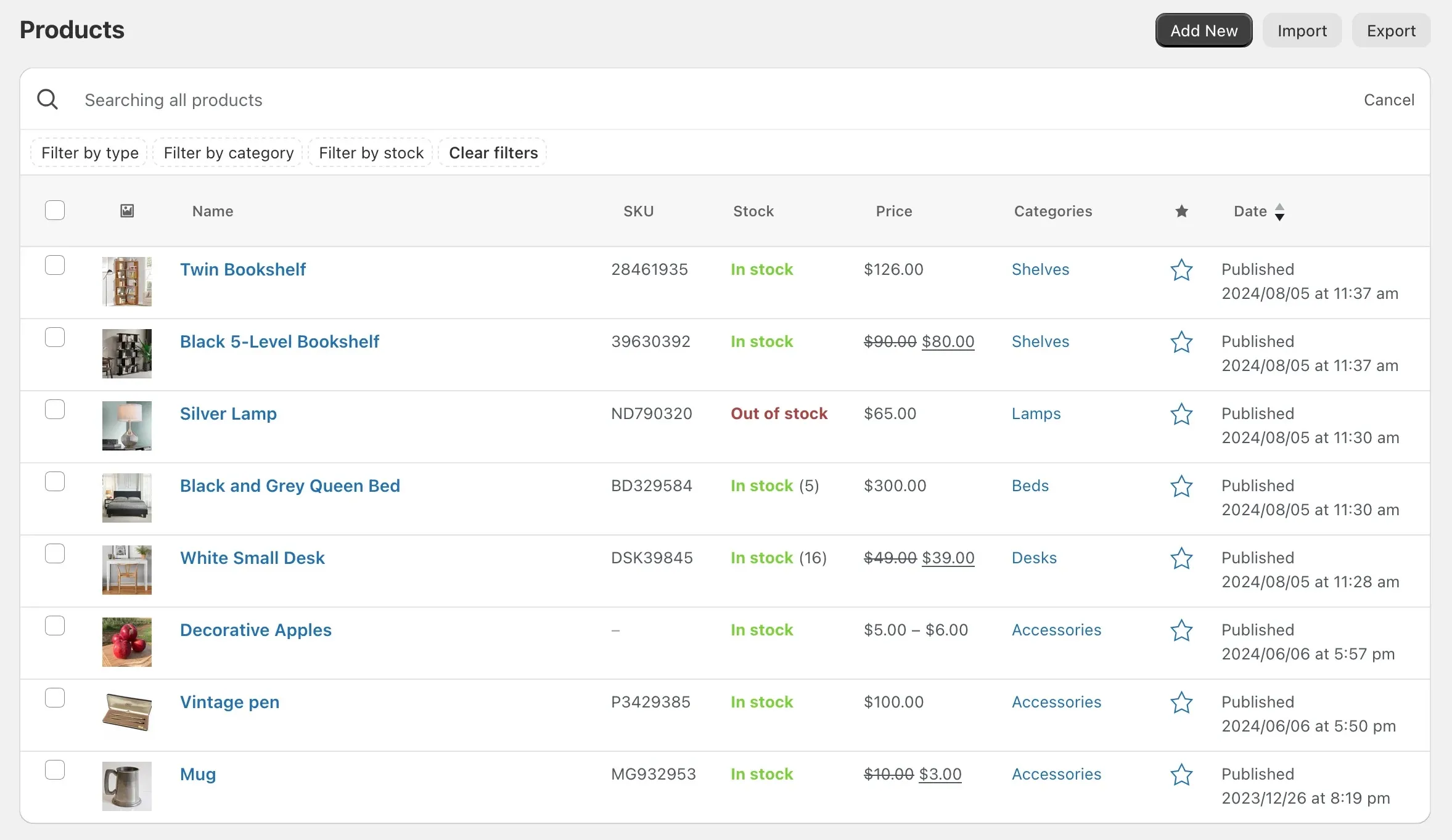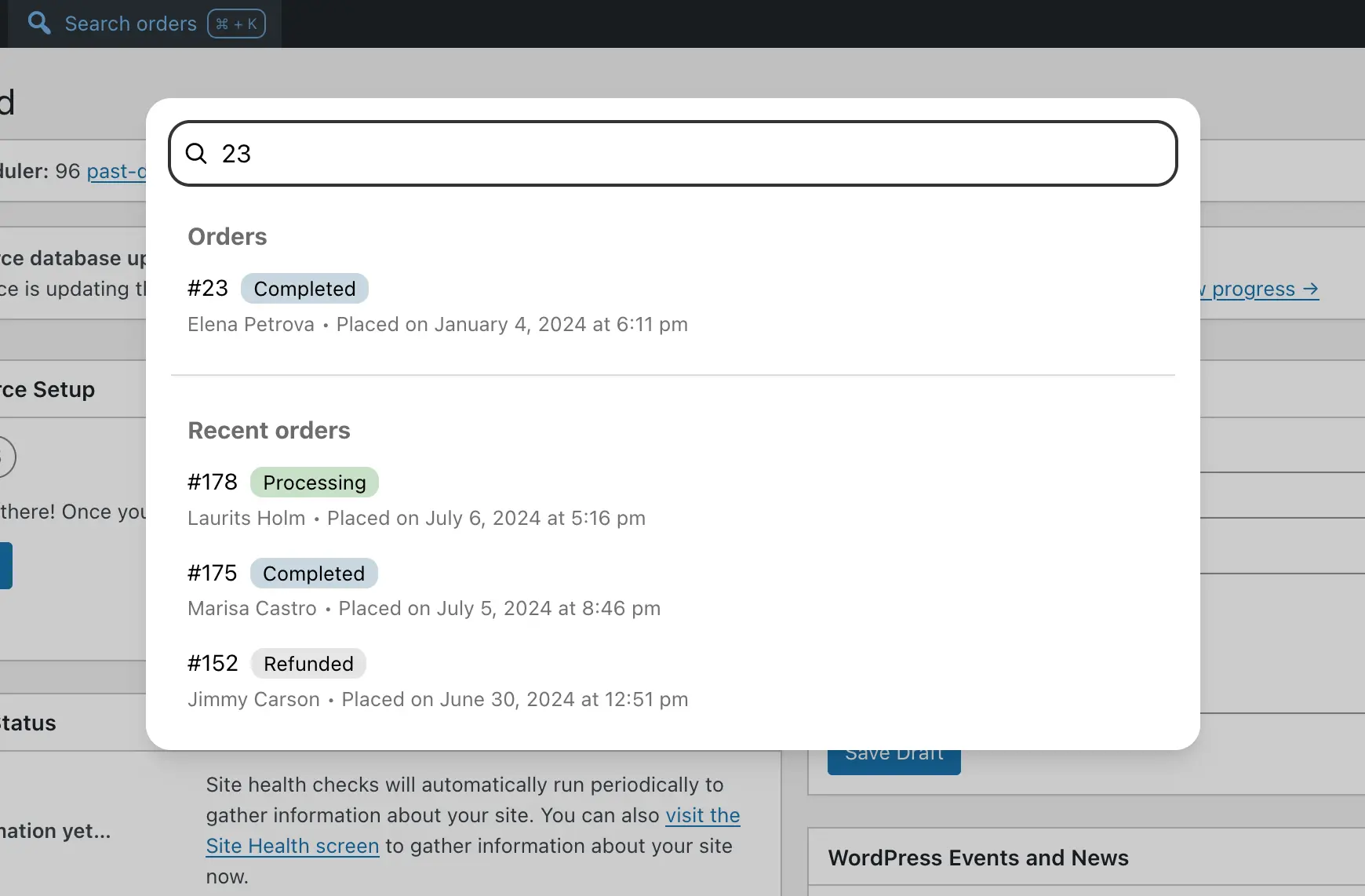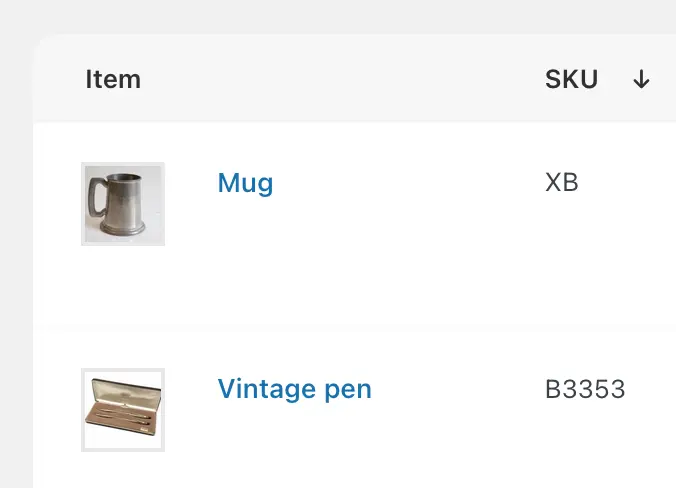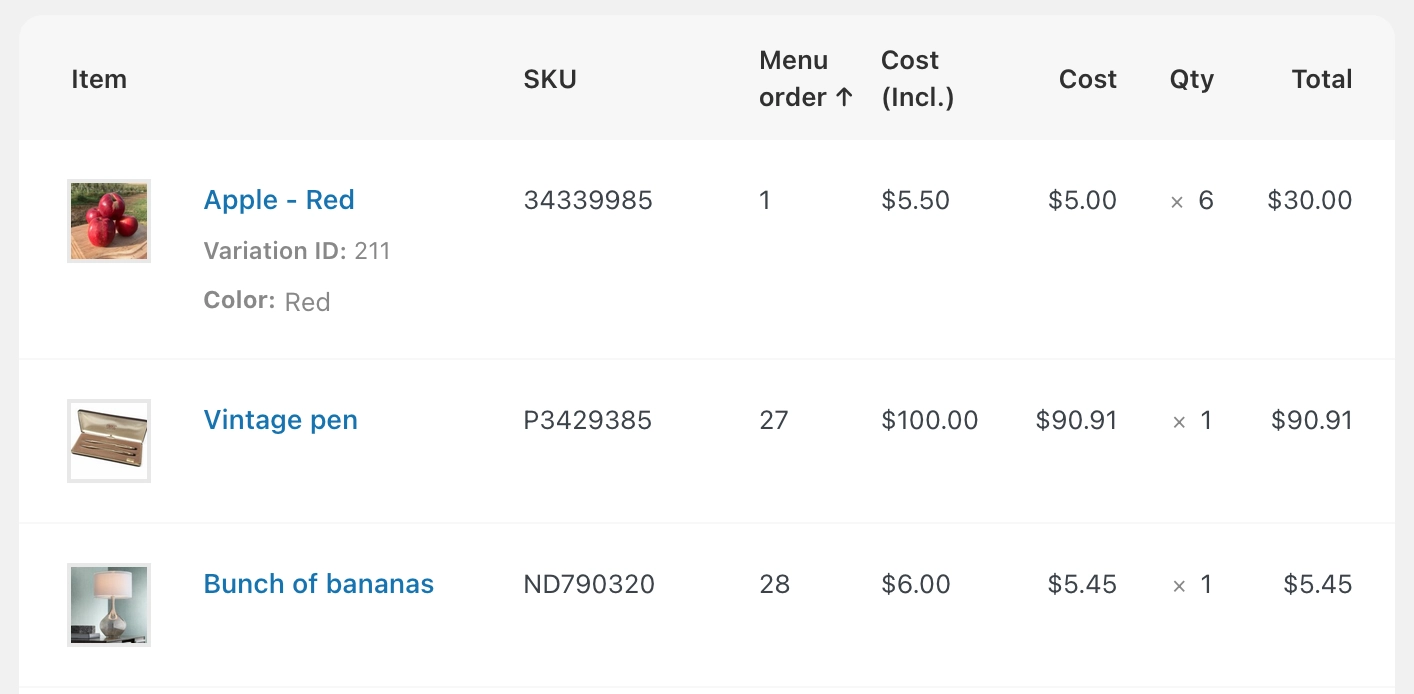I’ve been recommending clients use Shopify, because it’s a lot easier to use for beginners, but this totally changes the usability of WooCommerce. This is really excellent.
I’m often ashamed of showing the WooCommerce backend to my clients who deal daily with various “easy-to-use” SaaS. This plugin dramatically improved the WooCommerce user experience out-of-the-box.